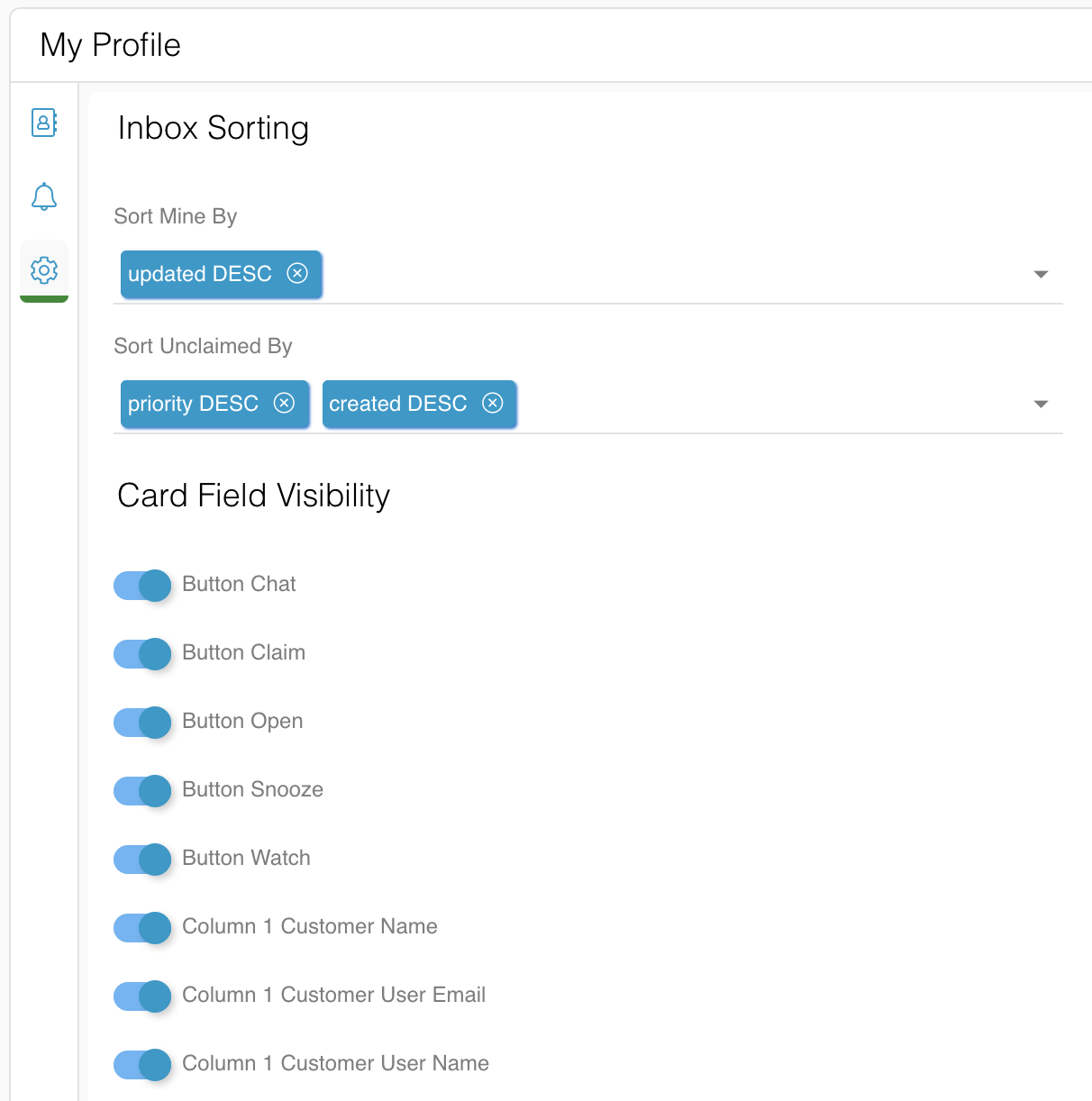You can access your Profile by clicking on your avatar or Organization logo in the top right corner of the Relay window, as highlighted in the screenshot below.
You Profile shows your basic contact information and allows you to set/change your password, sync with your Google Calendar, configure your alert settings, and customize your Issues inbox.
This article provides a detailed overview of each Profile tab on the left navigation bar of the My Profile modal.
NOTE: remember to hit Save anytime you make changes to your Profile.

Profile information tab ( )
)
The Profile information tab allows you to view and edit your contact information and set your password and time zone, as well as set your availability periods and sync with your Google Calendar for online schedulers. You can also set your Profile picture.
- Time Zone: select your time zone from the dropdown or search for it in the format [Country/City].
- Daily Digest: toggle on "Include me in daily digest email notifications" to receive daily emails with a list of all the Issues in Relay that are open and their statuses.

Alerts & Notifications tab ( )
)
Configure your alert settings or choose to use your Team's alert configuration.
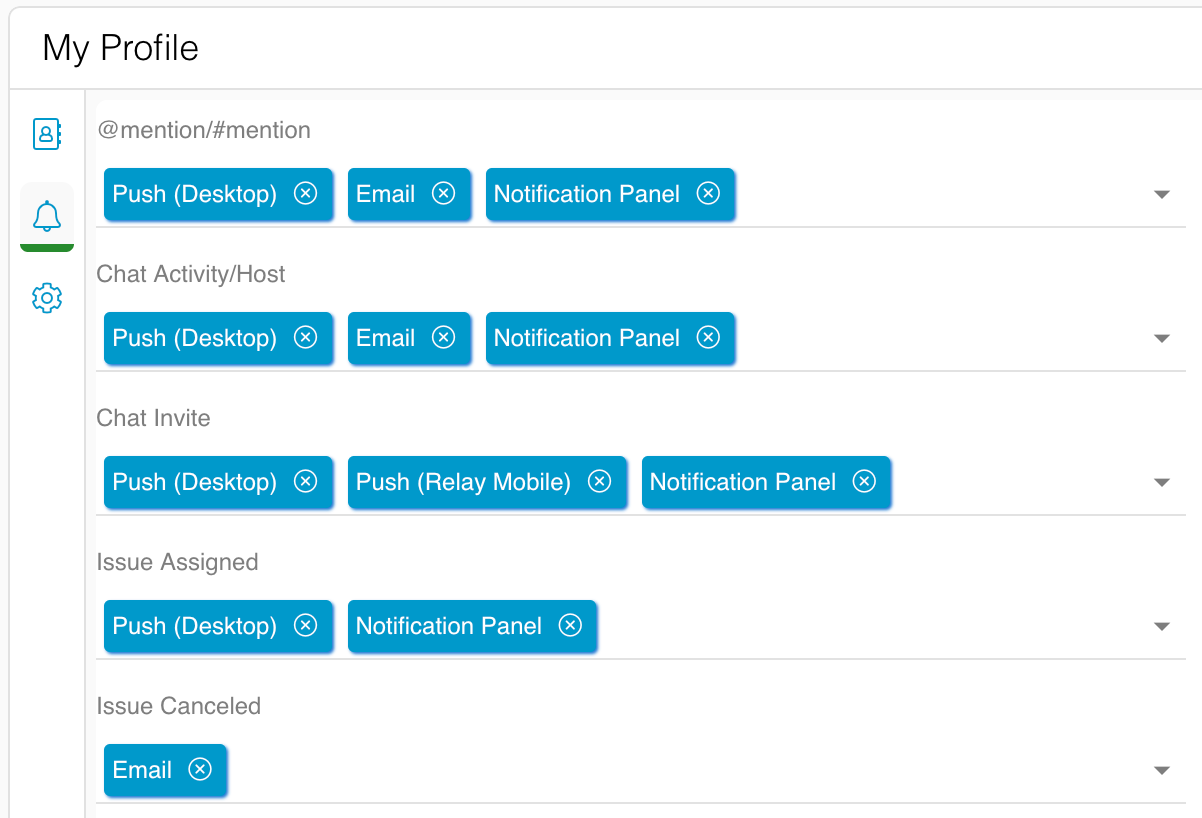
Inbox Settings tab ( )
)
Set your Issues inbox sorting preferences and adjust the visibility of your Issues inbox card fields.