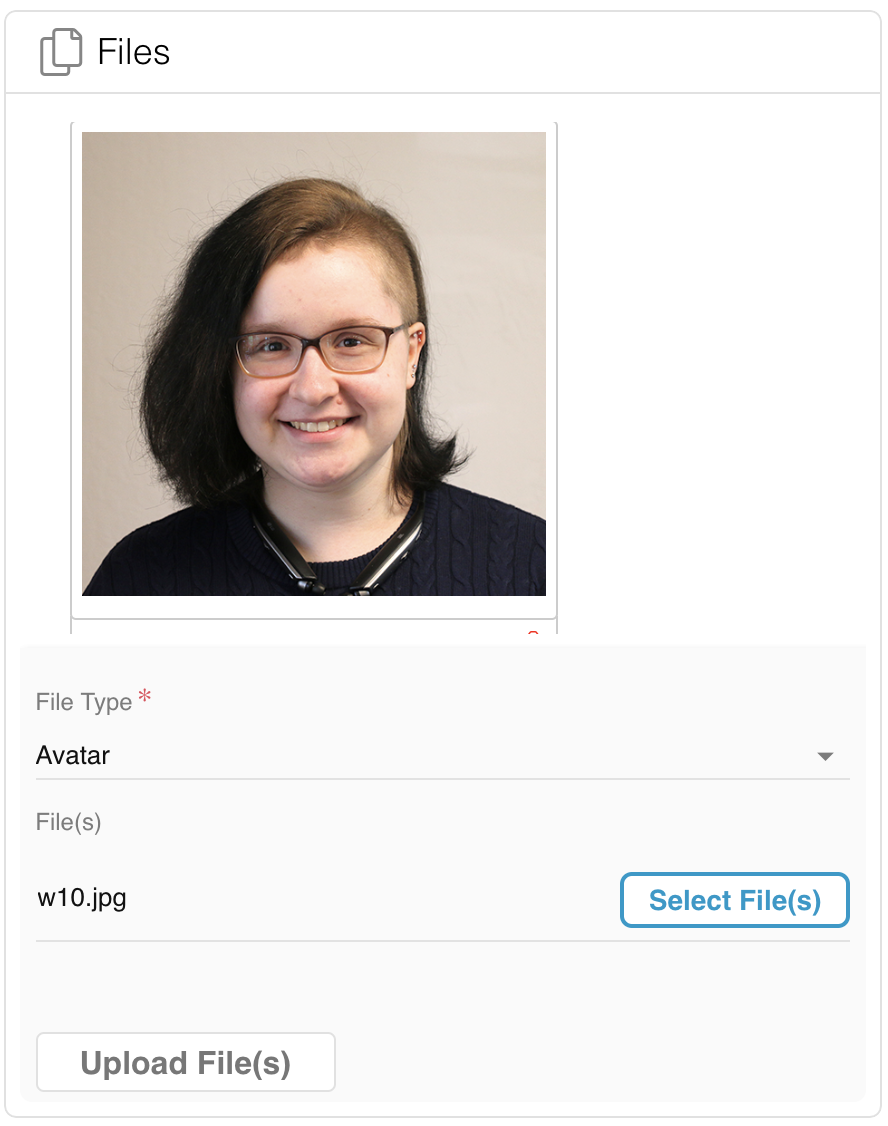Your Relay Profile picture/avatar will show up in all your Relay chats and on Knowledge Base articles you have contributed to.
- Click on your Profile button in the top right corner on Relay desktop.

- In the Files section of My Profile modal, click Select File(s) and choose the file you wish to use as the avatar.
- File Type: select Avatar.
- Click Upload File(s). Reload the page for the changes to take effect.