The Issues inbox on the right side of the Relay window is a convenient place for your agents to view and claim Issues. The inbox displays unresolved Issues in real time from all sources. NOTE: You can also view all of the incoming Issues in Issues List.
Locate the Issues inbox on the right side of your Relay window. If you cannot see it, look for and click on ![]() (Ticket). Follow the screenshot below to understand the anatomy of the inbox.
(Ticket). Follow the screenshot below to understand the anatomy of the inbox.
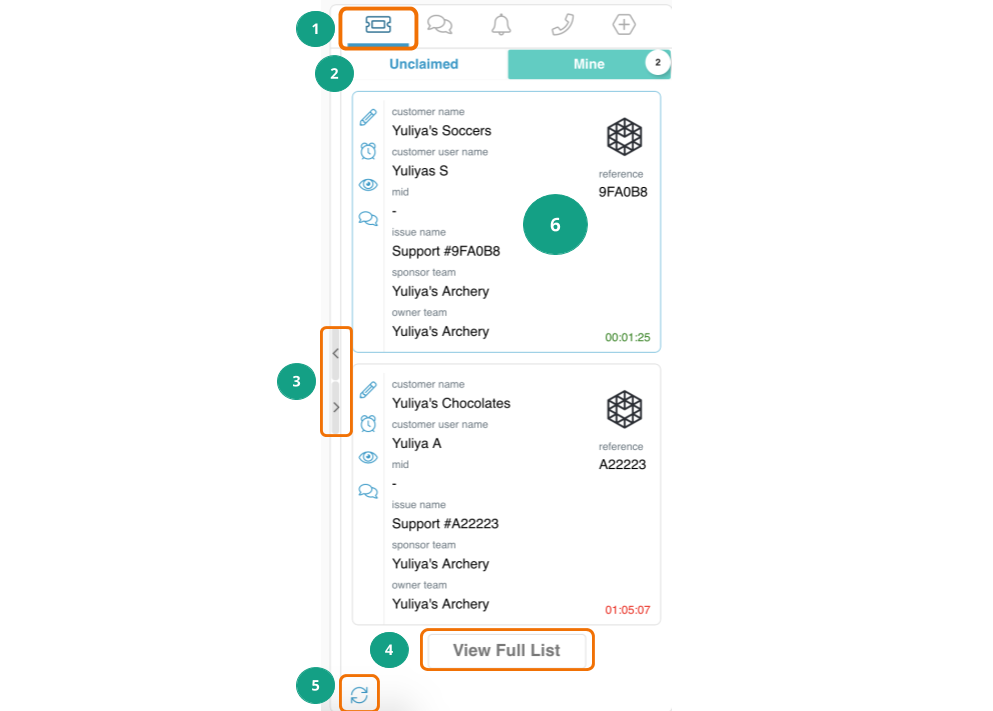
- Select
 (Ticket) to access the Issues inbox.
(Ticket) to access the Issues inbox. - Choose your queue filter, Unclaimed or Mine. By default, Issues in each queue are prioritized by source. For example, sources for which the Customer is actively waiting for help (e.g. webConnect or phone) will go higher in the queue than the sources for which the Customer isn't expecting an immediate response (e.g. email). This prioritization system helps agents understand which Issue they should handle next, working from top to bottom. Additionally, you can customize your Organization or User inbox by Customer priority and Issue creation and update times.
- Unclaimed: all Issues submitted to the Teams you are assigned to that do not have a primary Owner User yet. You may limit the number of simultaneous Issue cards shown in agents' Unclaimed queues.
- Mine: Issues for which you are the primary owner or collaborating user.
- Press > to minimize the inbox to the right of the screen. Press < to return to inbox view.
- Click on View Full List to view all issues in your Unclaimed or Mine queue in Issues List view. The inbox only shows 25 Issues so, if there are more than 25 in the Unclaimed/Mine queue, you will need to click View Full List to see all the Issues. If you click View Full List in the Mine queue, you will also see your full Issue history.
- Click on
 to refresh the inbox. It will also auto-refresh every 30 seconds.
to refresh the inbox. It will also auto-refresh every 30 seconds. - Issue inbox card: view basic information about the Issue and open, claim (Unclaimed view), or snooze it. You may customize the order of the cards and the information that they display.