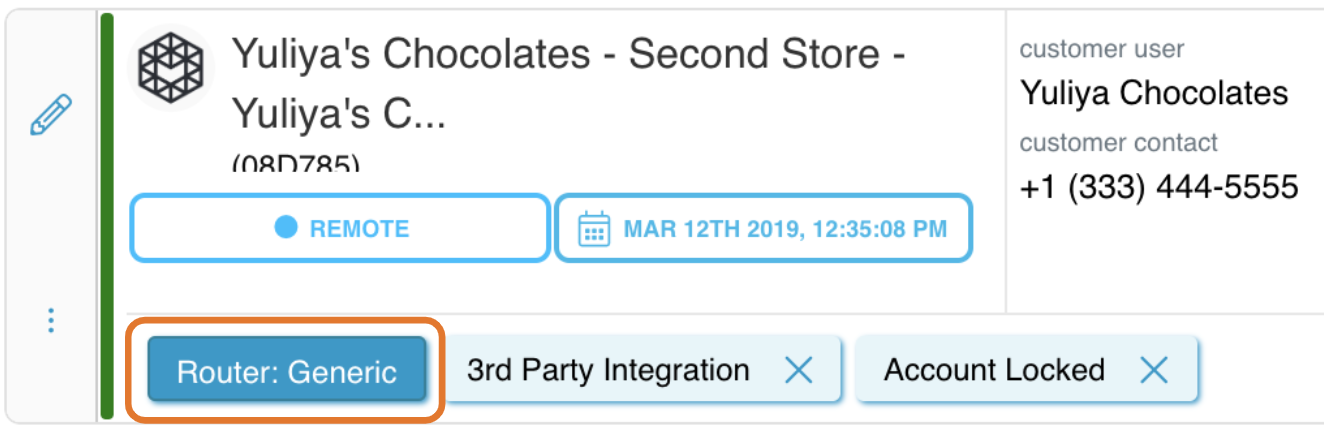The Issues list is a convenient way for agents to view all incoming, ongoing, and past Issues from their Team(s). The list consists of Issue cards that show important issue information, such as Issue type, source, status, category, date created, and Customer and Organization details. Double click on a card or click on ![]() (Pencil) to open the Issue modal. You can also press "+Add" at the top to create a new Issue.
(Pencil) to open the Issue modal. You can also press "+Add" at the top to create a new Issue.
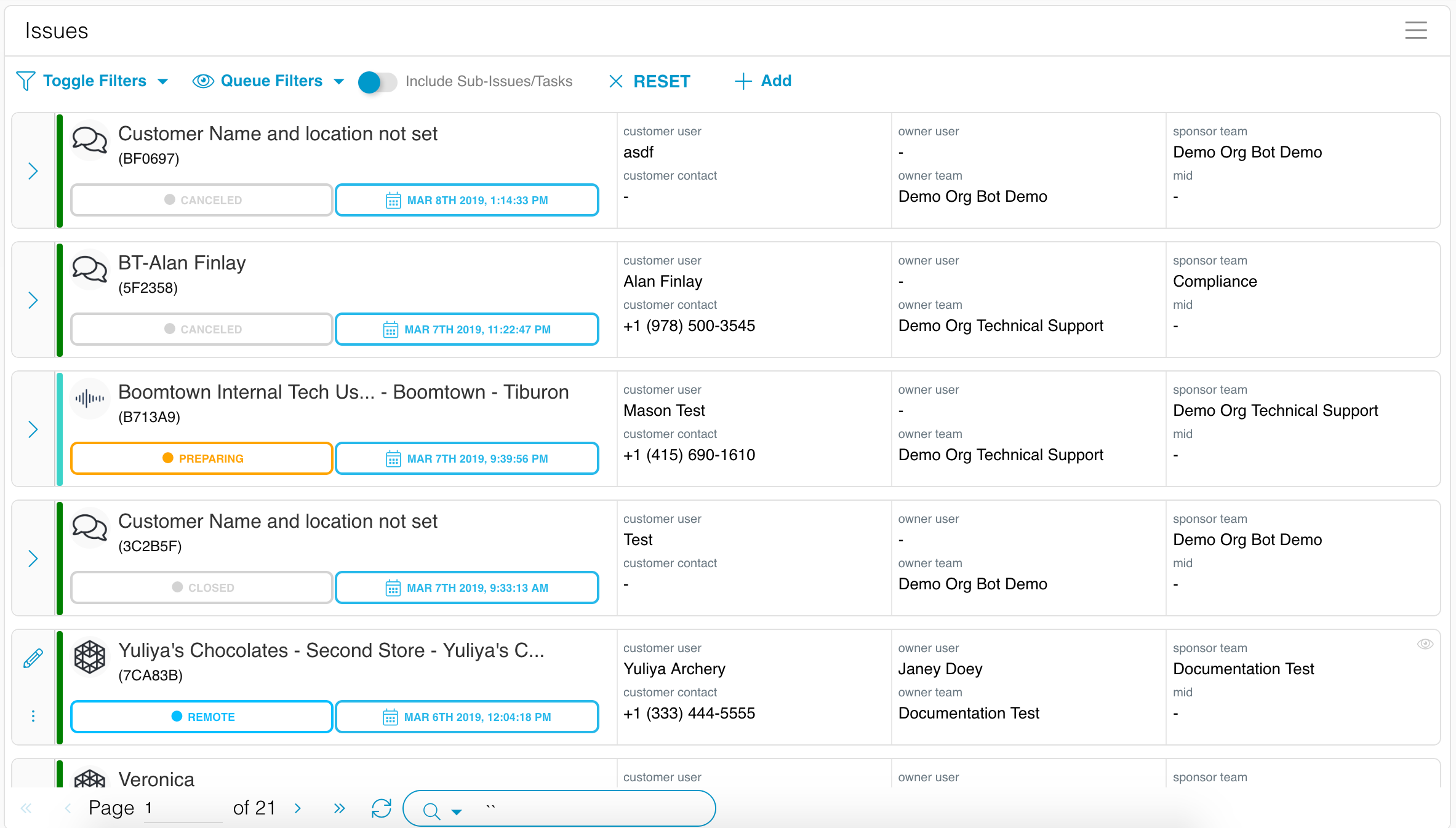
Filter Issues list
For your convenience, the Issues list can be filtered by type & status, Team, Owner User, and inbox queue status (e.g. unclaimed or mine).
Issues list cards
Issue cards allow agents to quickly understand the most important features of the Issue. Follow the screenshot labels below to understand the anatomy of an Issue list card.
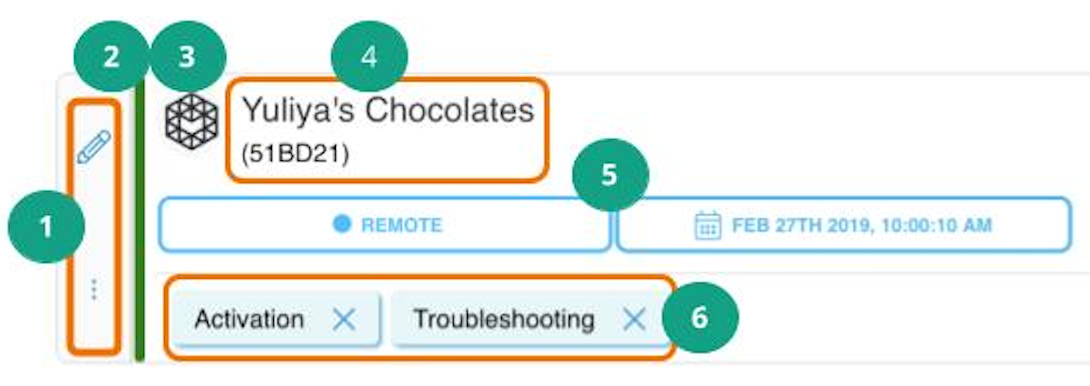
- Action buttons: click on Pencil to open the Issue. Click on
 to watch or clone the Issue or add a log note. If you do not see these buttons, the Issue has already been claimed or assigned to an agent and you can only view it.
to watch or clone the Issue or add a log note. If you do not see these buttons, the Issue has already been claimed or assigned to an agent and you can only view it. - Issue type bar: determine the type of the Issue from the color of the bar or hover over it.
- Issue source icon: quickly determine where the Issue came from and prioritize addressing the Issues accordingly.
- Customer Location & Issue Reference ID: the Issue RefID is a unique 6-character identifier for the Issue.
- Issue status & Time created: quickly view the status of the Issue based on the color of the two cells and claim Issues that require attention.
- (optional) Issue Categories & Devices: view and remove tags with Issue details and related devices.
- Customer, Team, and User information:
- Customer User: the individual from the Customer Location who submitted the Issue.
- Customer Contact: phone number of the Customer User.
- Owner User: Relay user assigned to the Issue.
- Owner Team: the Team that will work on the merchant’s Issue. NOTE: the Owner User must be a part of the Owner Team.
- Sponsor Team: the Team that provided the technology the Customer is having an Issue with. This could be the same as the Owner Team.
- MID: unique Merchant ID.
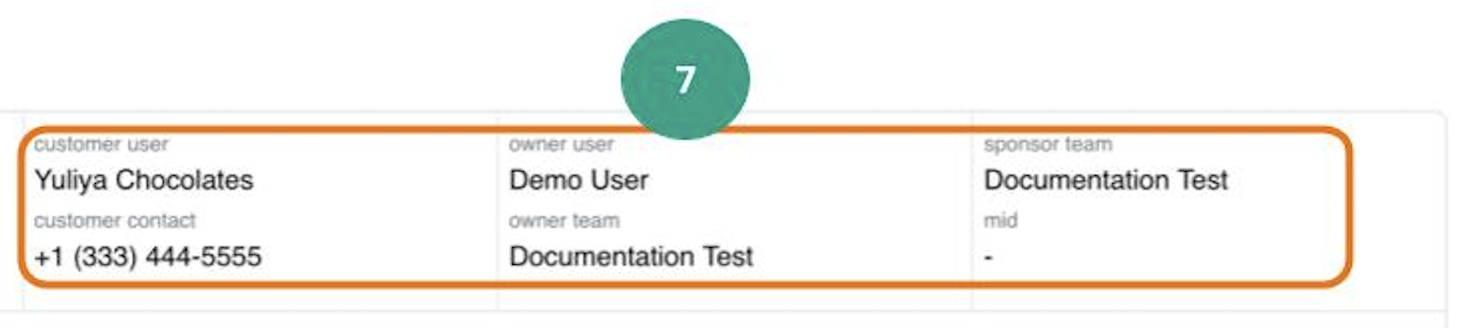
Include Sub-Issues/Tasks
Toggle on  to see sub-Issue tags next to the Issue categories tags on the Issue cards. The sub-Issue tags will have a dark blue background, as seen in the screenshot below.
to see sub-Issue tags next to the Issue categories tags on the Issue cards. The sub-Issue tags will have a dark blue background, as seen in the screenshot below.