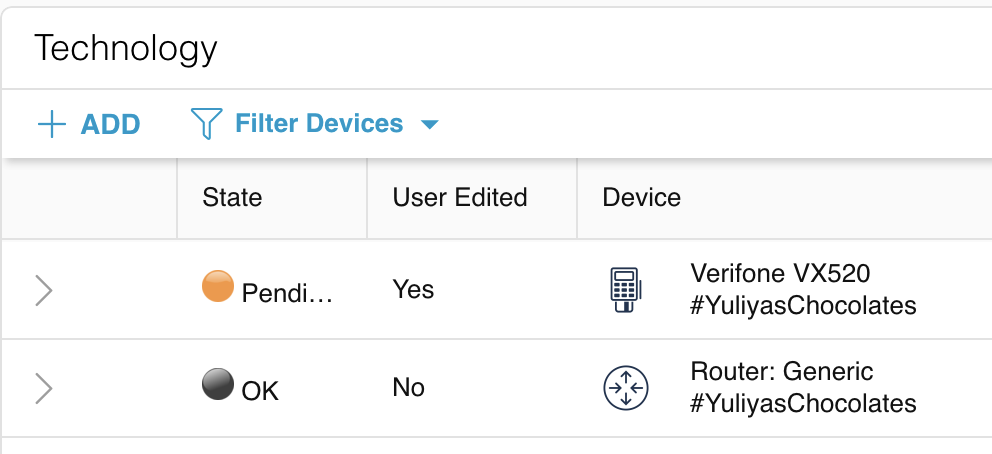You can quickly pull up all Relay Proactive data for a specific Customer Location through an Issue. Use this data to troubleshoot specific devices, view information about Issues and device performance, and proactively determine and address Location Issues based on patterns of network activity.
There are two different ways to view Location technology performance: through a network dashboard for an overview of Location device and bandwidth performance or through specific device performance reports.
To view the Location-specific dashboard, click on  (Network & Site Health) on the left navigation bar of the Issues modal. This dashboard will provide a high-level view of the network at the Customer Location and help you pinpoint which devices or issues the merchant might be having.
(Network & Site Health) on the left navigation bar of the Issues modal. This dashboard will provide a high-level view of the network at the Customer Location and help you pinpoint which devices or issues the merchant might be having.
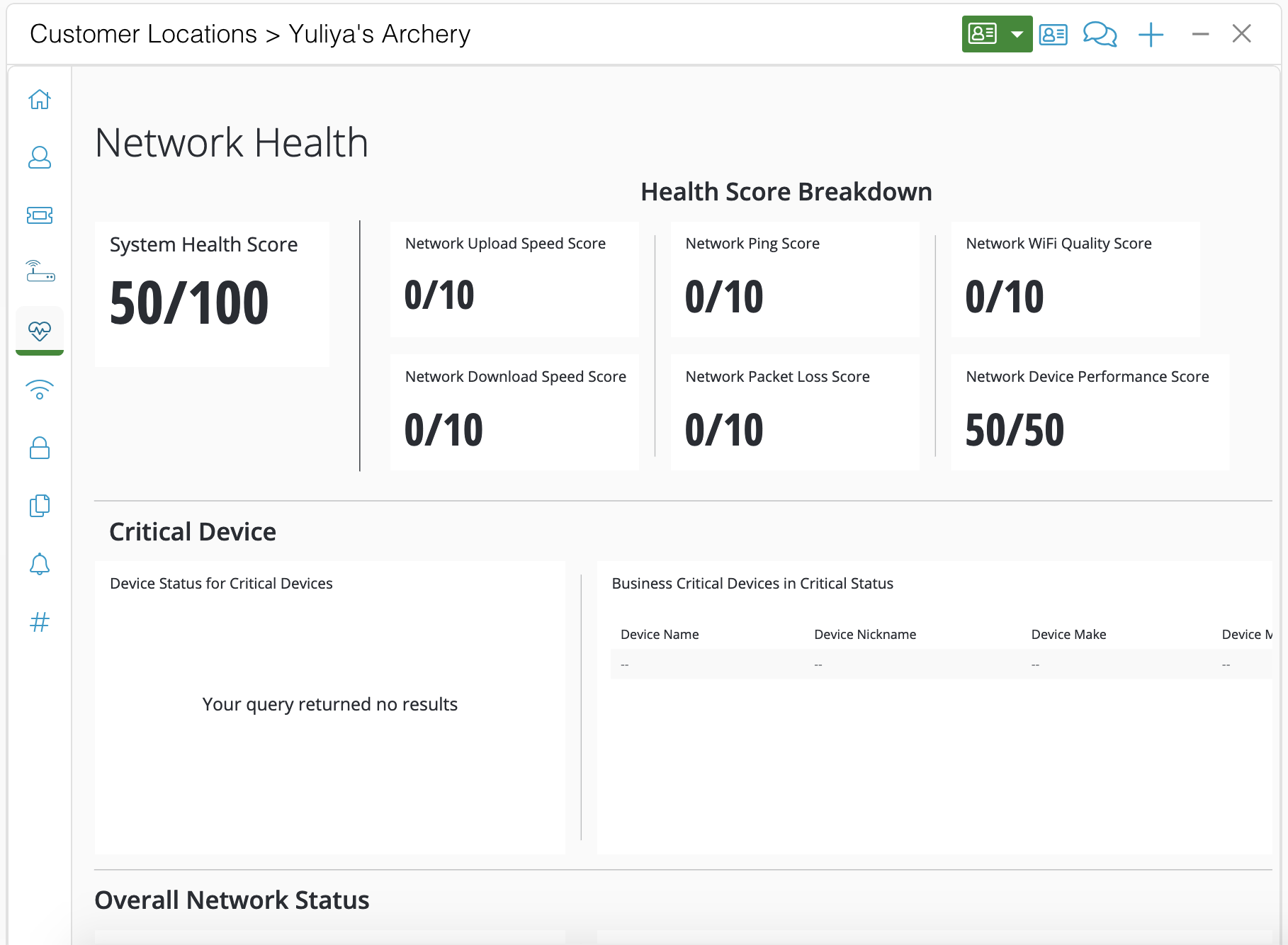
Once you find a specific technology/device you want to learn more about, you can click into the device-specific information section. To view device-specific information at the Location:
- Click on the Location name at the top left corner of the Issues modal:
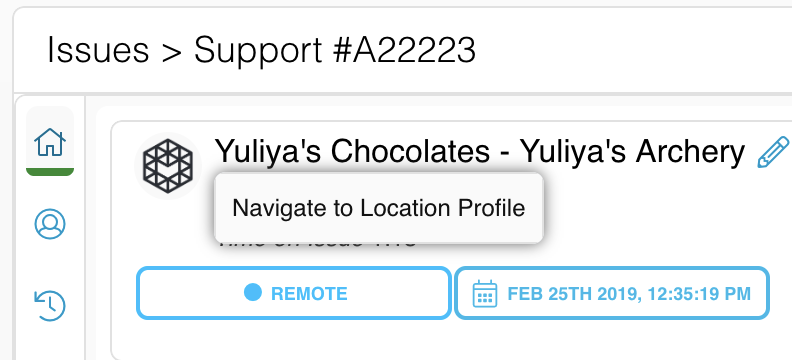 .
. - In the Customer Locations modal, go to
 (Technology) on the left navigation bar. You will be able to view the list of all devices the Relay Proactive device identified on the network. From here, you can click into any specific device to view more information about its performance.
(Technology) on the left navigation bar. You will be able to view the list of all devices the Relay Proactive device identified on the network. From here, you can click into any specific device to view more information about its performance.