The Issue log is a historical record of everything that has happened related to the Issue. Here, you can find Issue notes, updates, escalation information and notes, and other steps taken on an issue.
How do I view an Issue's log?
To access the log for a specific Issue:
- Open the Issue modal.
- Click on
 (Issue Log) on the left navigation bar of the modal.
(Issue Log) on the left navigation bar of the modal.
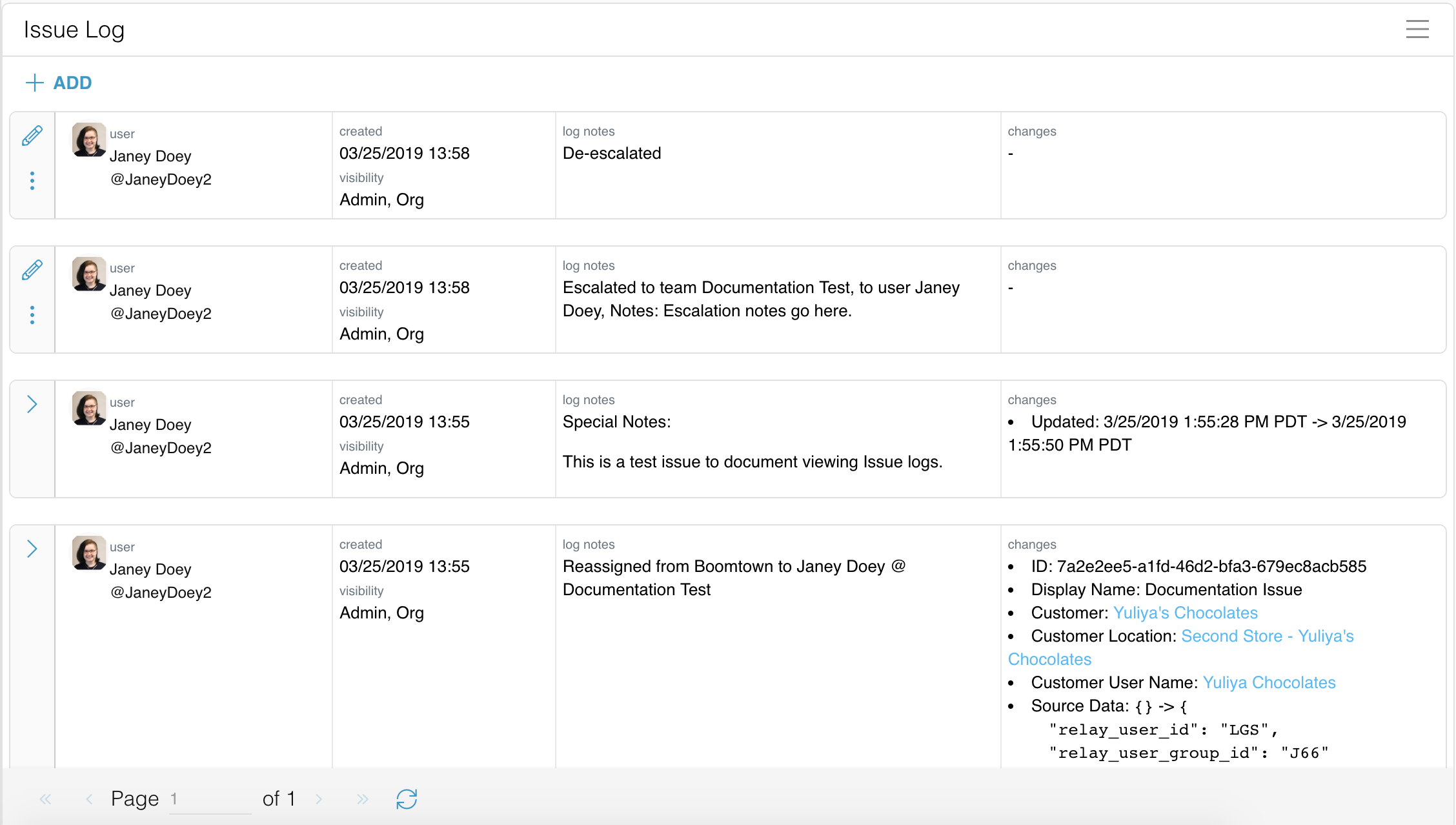
How can I edit an Issue log entry?
NOTE: some log entries, such as entries with special notes or the Issue creation entry, cannot be edited. You will not see a ![]() (Pencil) icon next to them.
(Pencil) icon next to them.
To edit a log entry:
- In the Issue log, click on
 (Pencil) next to a log entry or double click on the entry.
(Pencil) next to a log entry or double click on the entry. - (optional) Edit the Log Notes field. You may format the field text.
- (optional) Edit the Visibility—people who will be able to view the entry. You may choose between Technician, Org, Customer, Owner Org, and/or Owner Team. By default, only users from your Organization (Org) will be able to view the log entry.
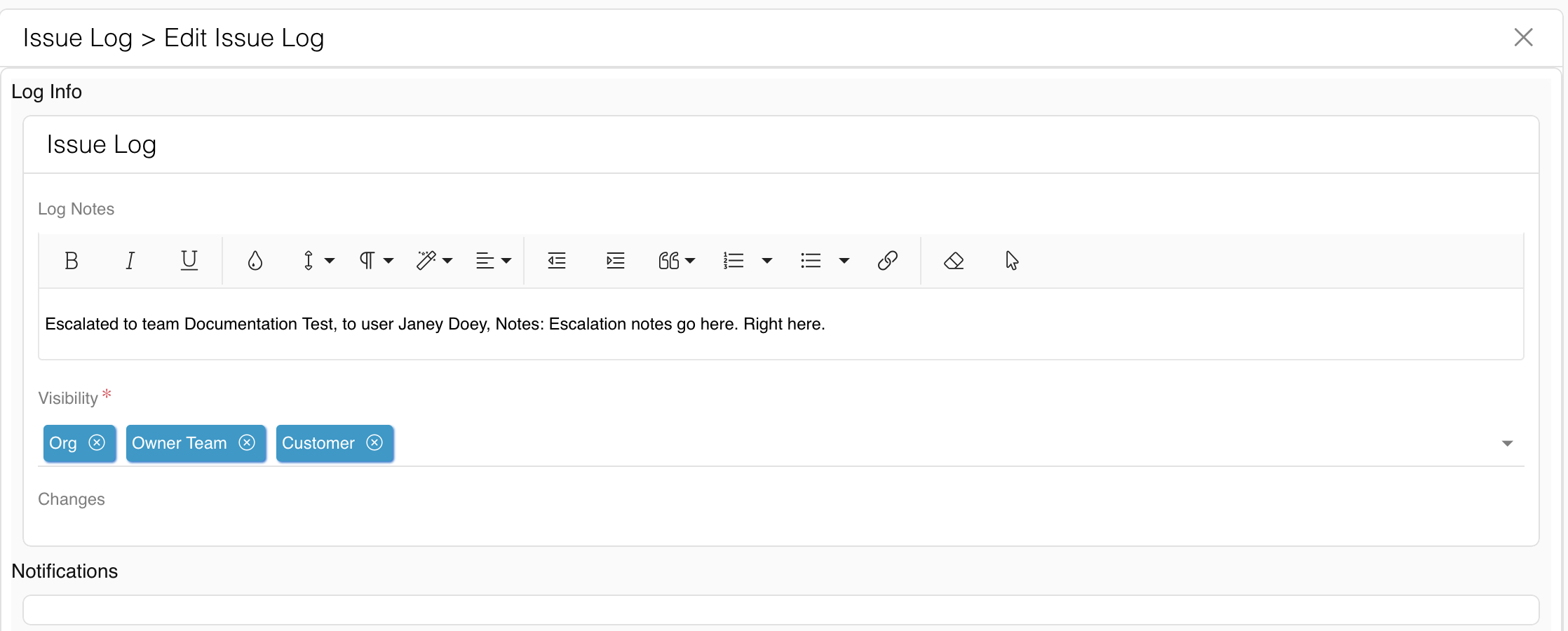
How can I delete an Issue log entry?
NOTE: some log entries, such as entries with special notes or the Issue creation entry, cannot be deleted. You will not see a ![]() (Pencil) icon next to them.
(Pencil) icon next to them.
To delete a log entry:
- Click on
 under the
under the  (Pencil) next to a log entry.
(Pencil) next to a log entry. - Click on
 (Delete).
(Delete). - When the Delete? window pops up, select Yes.