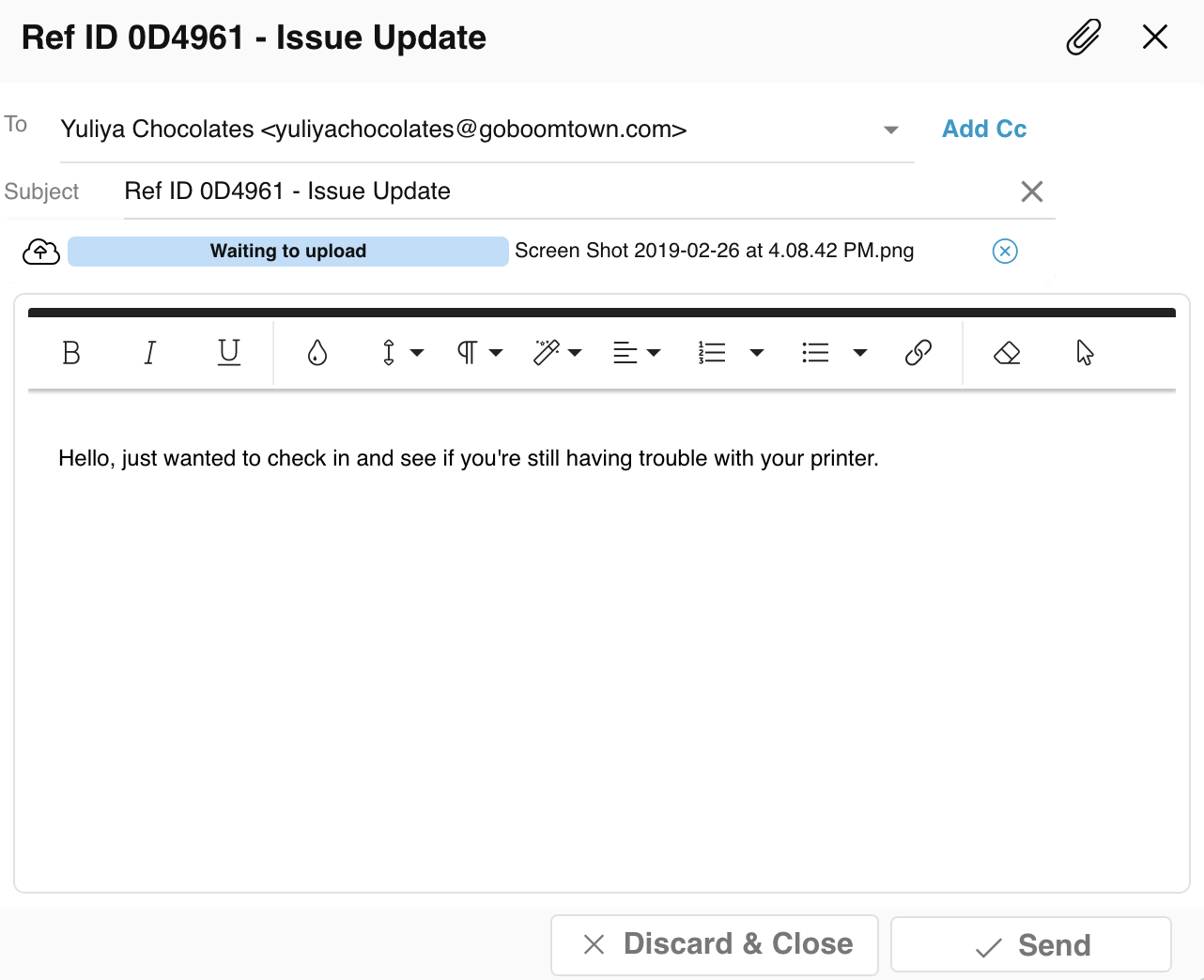Agents can easily send emails to Customers and colleagues through Issue Public or Private Chat right in the Issue modal. Below are two ways you can send Issue emails—by switching to the Email channel or clicking the email icon.
Method 1 - Use the channel dropdown
Select Email from the channel dropdown. You will see the email text editor. The recipient's email will be auto-populated with the information of the Customer User who submitted the Issue. You can also Cc additional Customer Users from the same merchant or other support agents.
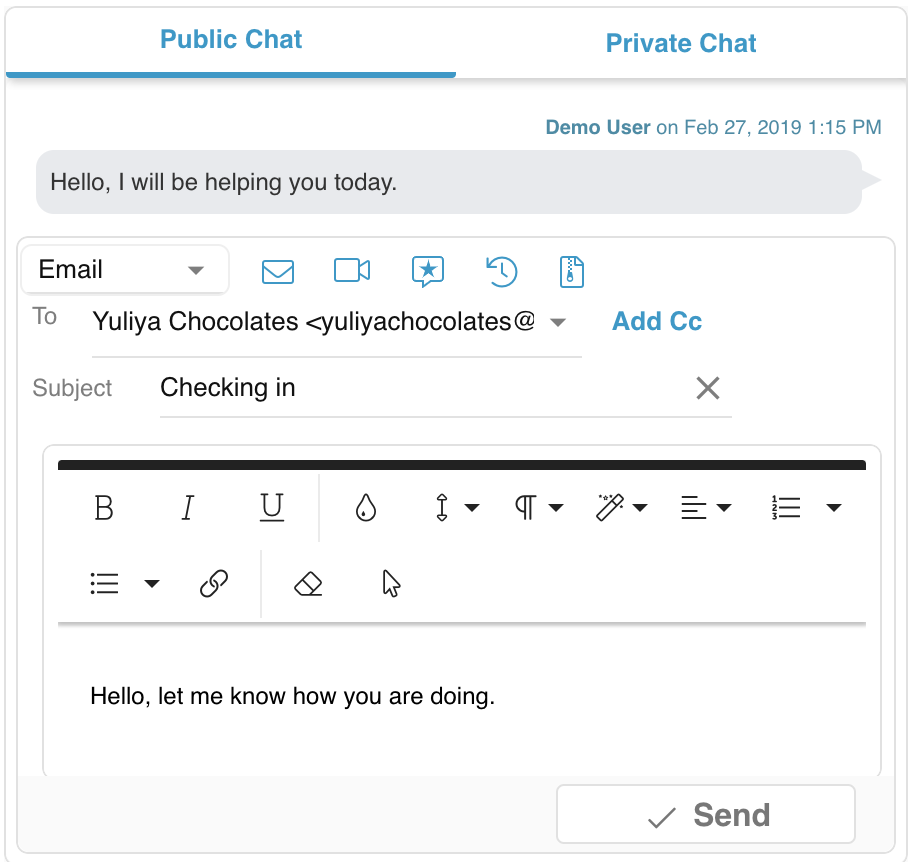
After you have filled in the email subject and body, click Send. You email will appear in the Chat window you sent it from.
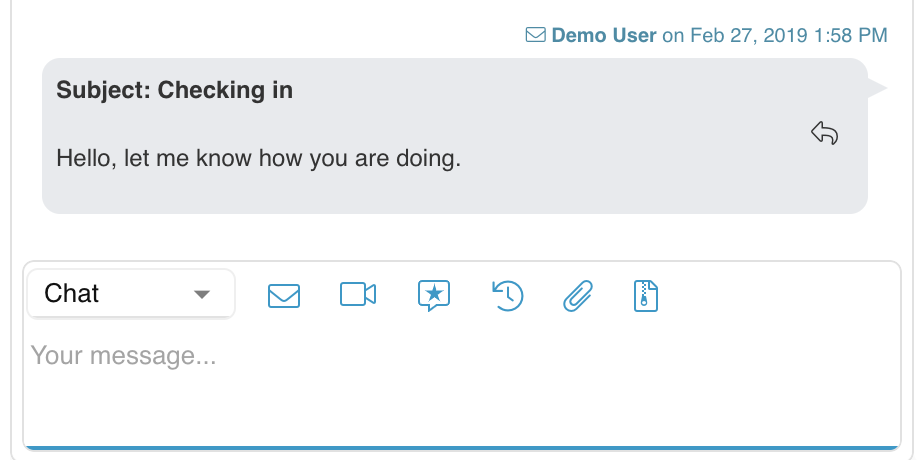
To respond to or follow up an email, click on it. You will see the email composition modal. Fill in the email body, (optional) add an attachment, and hit Send. You can send multiple follow-up emails.
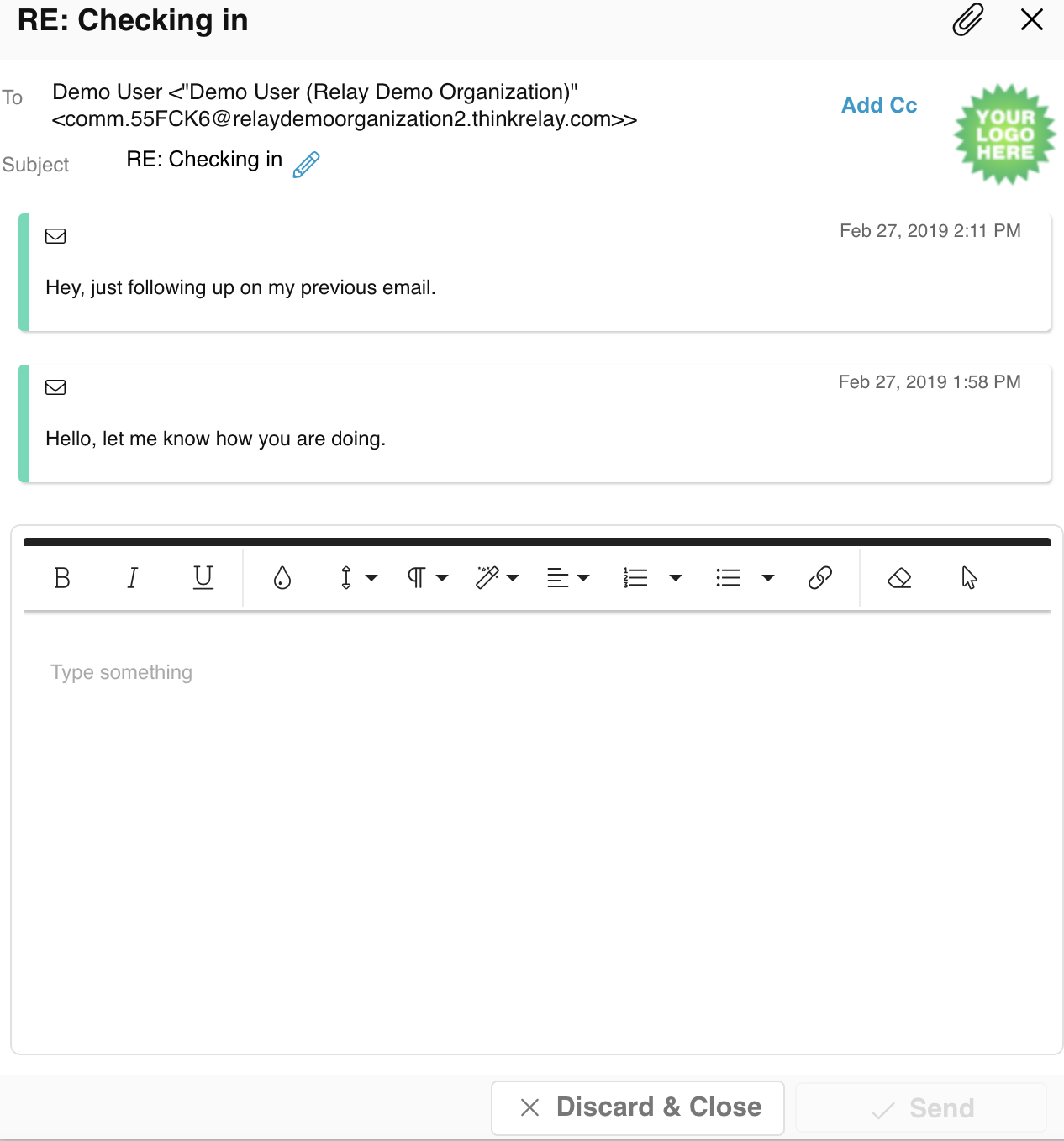
Method 2 - Click the email icon
You can also compose an email by clicking the ![]() (Envelope) icon by the channel dropdown. An email composition window will pop up.
(Envelope) icon by the channel dropdown. An email composition window will pop up.
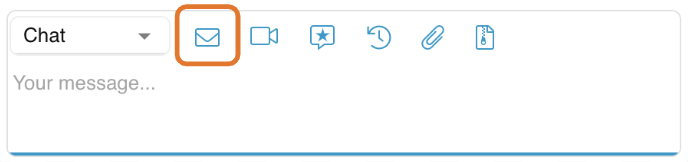
The recipient's email will be auto-populated with the information of the Customer User who submitted the Issue. You can also Cc additional Customer Users from the same merchant or other support agents.
Edit the subject and body of the email. (optional) Attach files to the body of the email. Click Send. You email will appear in the Chat window you sent it from. You may add follow-up emails as described in Method 1.