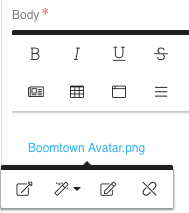How do I add attachments to my article?
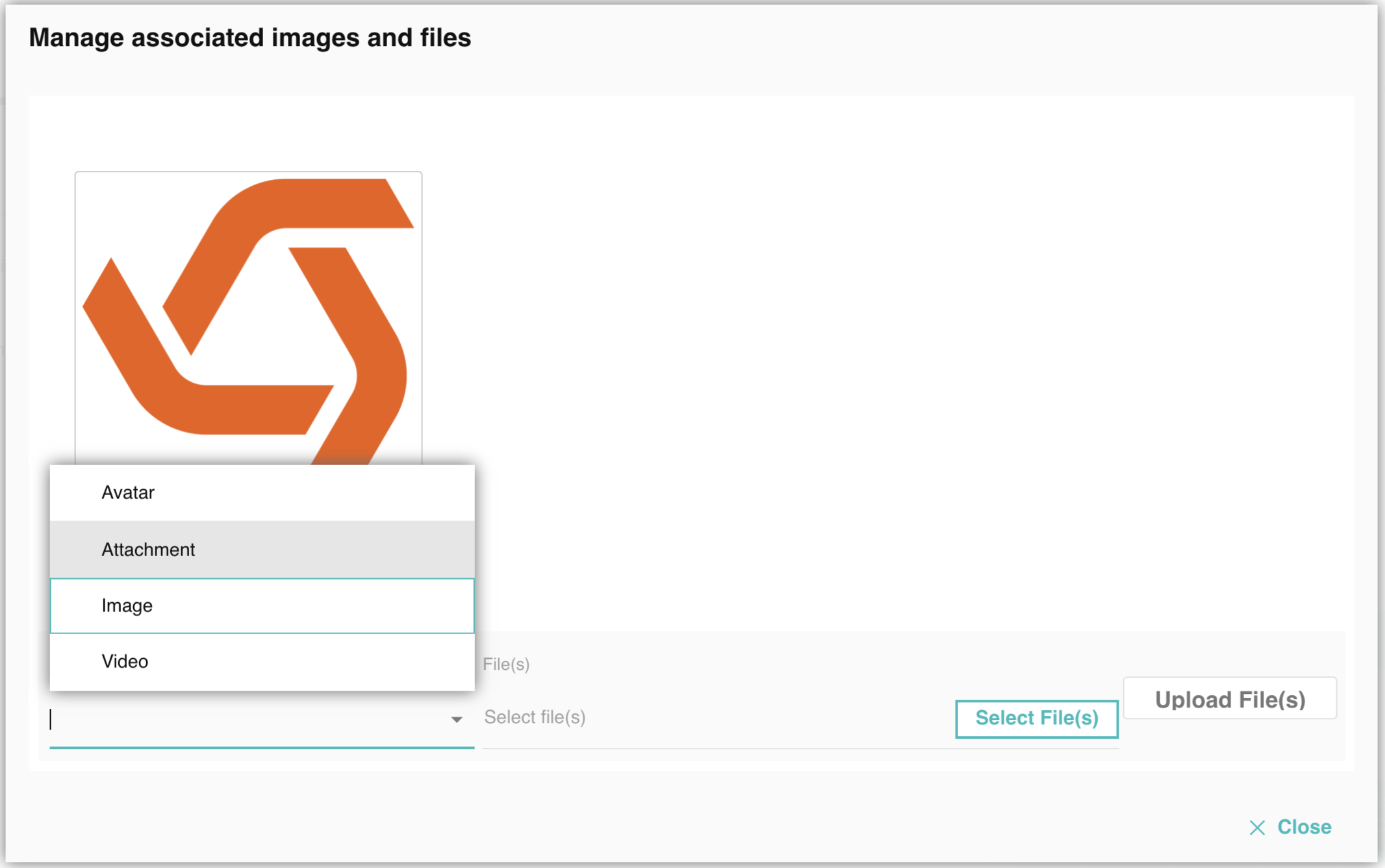
- In the article Body text editor, select
 (Manage Files).
(Manage Files). - Click Select File(s) and browse for file(s) on your computer.
- Select Attachment as the File Type.
- Click Upload File(s). The first uploaded file will appear in the article body as a link where you left off. If you click on the attachment, it will open in the same window as the article. You can edit the attachment just like you would a link. More attachments can be inserted in the article by re-opening
 (Manage Files) and clicking on the file image.
(Manage Files) and clicking on the file image.