- From the main navigation menu on the left, go to Knowledge Base. Locate the folder(s) you would like to move.
- Click once on the folder record(s) (make sure you do not click on the title of a record—that will open the folder). You will see the frame around each selected folder change from solid grey to dashed blue and an Update Multiple button appear in the top right corner of the Knowledge Base modal. NOTE: click once on a folder record to deselect it.
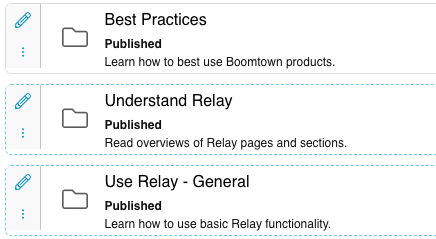
- Click on the Update Multiple button in the top right corner of the Knowledge Base modal.
- Search for the target folder in the Parent field. Click on that folder's title in the dropdown.
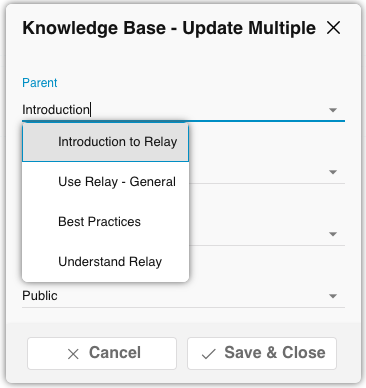
- Hit Save & Close. The sub-folder(s) will now be located in the new Parent folder.