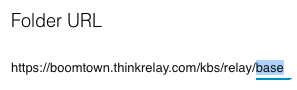The Relay Knowledge Base makes it easy to edit article or folder URLs if, for example, you make changes to their titles or would like to simplify a long auto-generated URL.
Users cannot edit the full URL of their articles or folders, as those are determined by their Organization. However, they can change the section of the URL to the right of the last "/", as seen highlighted in the screenshot below.
NOTE: remember to also replace all hyperlinks to the edited article/folder with the new URL.
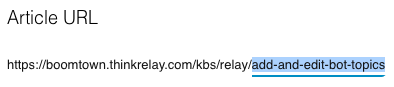
How do I change my Knowledge Base article URL?
NOTE: you cannot use special characters other than - or _ in the URL.
- Find your article and double click or click on
 (Pencil) to edit it.
(Pencil) to edit it. - On the right side of the article modal, find the Article URL section.
- If you would like to edit a part of the editable URL section, select the part you want to edit.
- If you would like to change the whole editable URL section text, highlight the text (for example, by clicking on it three times) and press "delete". You will see the Generate from Title button re-appear. Click on it to auto-generate a new URL (for example, if you have edited the article title) or type the new URL section yourself.
- Hit Save or Save & Exit.
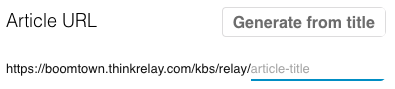
How do I change my Knowledge Base folder URL?
NOTE: you cannot use special characters other than - or _ in the URL.
- Find your folder and click on
 (Pencil) next to its title to edit it.
(Pencil) next to its title to edit it. - On the right side of the folder modal, find the Folder URL section.
- If you would like to edit a part of the editable URL section, click on the part you want to edit.
- If you would like to change the whole editable URL section text, highlight the text (for example, by clicking on it three times) and press "delete". You will see the Generate from Title button re-appear. Click on it to auto-generate a new URL (for example, if you have edited the article title) or type the new URL section yourself.
- Hit Save or Save & Exit.