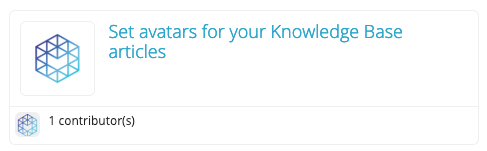By default, all your articles will be displayed with an article icon. Uploading a new avatar will replace that icon.
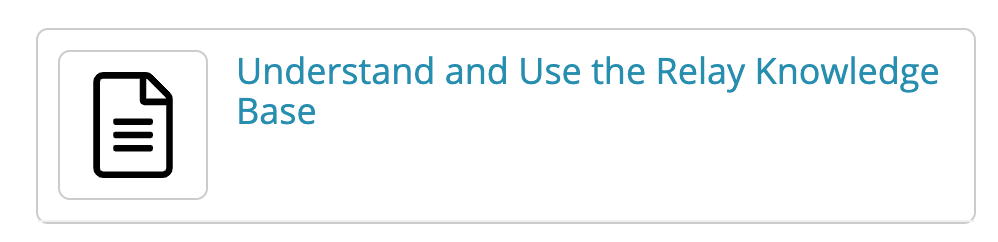
- From the main navigation menu on the left, go to Knowledge Base. Click on a folder title to find an article inside it.
- Click on
 (Pencil) next your article title or double click on it to edit.
(Pencil) next your article title or double click on it to edit.
- In the article Body text editor, select
 (Manage Files).
(Manage Files). - In the Manage associated images and files modal, click on Select File(s) and select the avatar image from your computer.
- For File Type, select Avatar.
- Click Upload File(s).
- Hit Close. Your avatar will now appear next to the article title in the external Knowledge Base view.