What types of files can I add to an Issue?
You can add related files to an Issue in the ![]() (Files) tab of the Issue modal. The types of files you can add are:
(Files) tab of the Issue modal. The types of files you can add are:
- Hardware Shipping Form
- Documentation
- Photos of Work
- Signature
- Transcript
- A/V Statement
- Attachment
- Image
NOTE: Issue conversation transcripts will automatically be uploaded to Issue files after the Issue is resolved or canceled.
How can I upload files to an Issue?
NOTE: Issue conversation transcripts will automatically be uploaded to Issue files after the Issue is resolved or canceled.
- Open your Issue.
- On the left navigation bar of the Issues modal, go to
 (Files).
(Files). - Click Select File(s) and choose the file(s) from your computer.
- File Type: select the appropriate file type.
- Click Upload File(s).
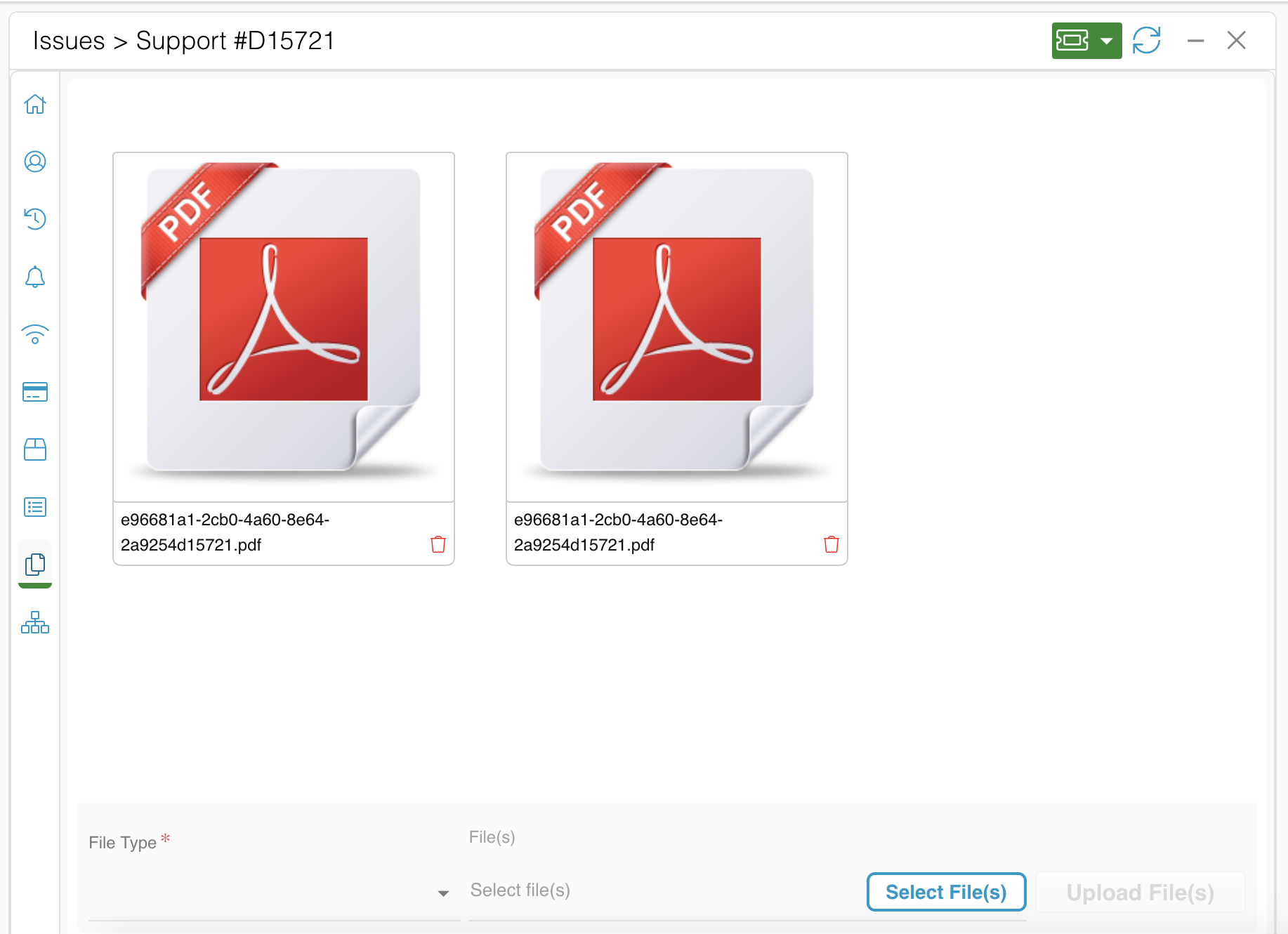
How can I view files attached to an Issue?
NOTE: Issue conversation transcripts will automatically be uploaded to Issue files after the Issue is resolved or canceled.
- Open your Issue.
- On the left navigation bar of the Issues modal, go to
 (Files).
(Files). - Click on the file for more information or to download it.