Add the tokens below to the Text field of a Bot topic to customize a Bot’s response to a user. You will need to type the token with two curly brackets on each side, like this: {{[INSERT TOKEN HERE]}}. See an example of token usage in the screenshot below.
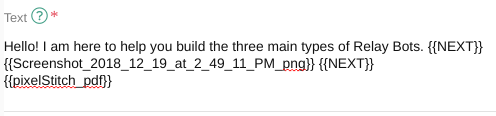
To reference Customer or Issue information in a Text field using Bot tokens, click here.
NOTE: you can only edit Bot topic text if you have the Train Bots permission. Please email Customersuccess@ovationCXM.com if you wish to get the permission.
- BR – Single line break
- NP – Double line break (new paragraph)
- NEXT – Split the response into an multiple messages (see screenshot below)
- OPTION_LISTING – Specify the location of the auto-generated response option pick-list (otherwise appended to end)
- EOT – End-of-topic condition flag for Concierge Device bots
- DXT – Device-exit-topic condition flag for Concierge Device bots
- TYPING – Triggers the bot to send typing/composing state after sending the message
- HALT – Causes the bot to leave the conversation after responding to the user. Append this to the end of the bot’s message.
- from – The sender’s nickname
- group – Nickname of the room’s group, falls back to #Boomtown
- admin – Nickname of the room’s admin/partner/team user, falls back to {{group}}
- tech – Nickname of the room’s technician user, falls back to {{group}}
- member – Nickname of the room’s member, falls back to {{group}}
- user – Nickname of the room’s member/team/partner user, falls back to {{group}}
- sponsor – Nickname of the room’s assigned issue sponsor, falls back to {{group}}
- owner – Nickname of the room’s assigned issue owner, falls back to {{group}}
- sponsor_name – Name of the room’s assigned issue sponsor, falls back to -NA-
- owner_name – Name of the room’s assigned issue owner, falls back to -NA-

