Redacting sensitive information in Customer conversations and transcripts allows Admins to control what Customer private information gets shown in the Issue chatrooms and saved to Issue chat transcripts. You can choose one of three ways to set up Message Text Redaction Patterns in Relay. All redactions will also appear in the PDF transcript of the Chat, saved to the corresponding Issue:
- Manual (buttons): user can press a button to censor sensitive information. The button will appear as soon as the user types information in the form of an Org-specified Pattern or Keyword.

- Automatic (auto): the sensitive information is automatically censored. The change will take place when the agent leaves the Chat (even temporarily).
- Real-Time Automatic: the sensitive information is automatically censored immediately after a message is received.
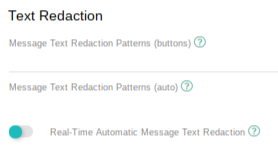
In order to set up conversation redactions, do the following:
- On the left navigation bar, select Settings → Profiles.
- Click on Workflows on the left menu.
- Click Edit on the Text Redaction section.
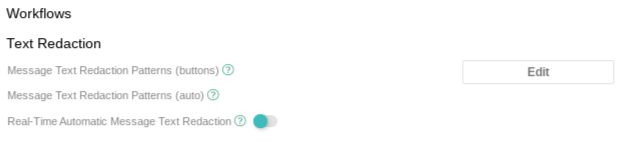
- Set Message Text Redaction Patterns or Keywords (buttons/auto) that represent private information, such as SSN (###-##-####, #########) or phone number (###-###-####, ##########). Use “#” to represent a single digit. You can also list keywords that should be redacted. Keywords are case sensitive match so putting Hello as a keyword would not mask for someone typing "hello".
- Note: Patterns will apply to alpha-numeric patterns so ##-### can match 11-111 or AA-AAA or 11-AAA
- (optional) Toggle on Real-Time Automatic Message Text Redaction to set up real-time automatic redaction.
User Tips
- Relay treats patterns of the form ###-###-#### and ########## differently, so make sure to include both in your Message Text Redaction Patterns.
- For 16-digit patterns without dashes (e.g. credit card number ################), set the redaction method to manual (buttons). That way, your 16-digit merchant IDs will not be automatically redacted along with credit card numbers.