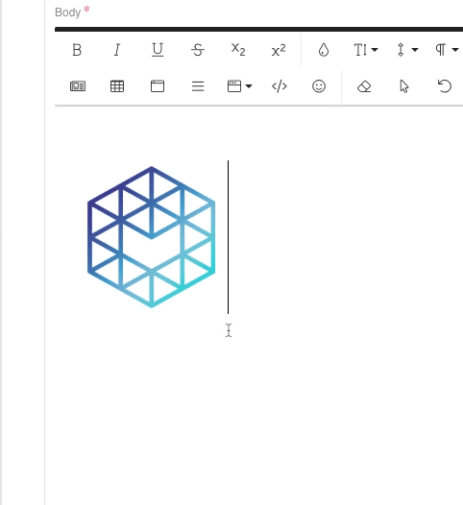How can I add an image to Issue Edit text fields?
You can add images to all Issue modal text fields on the right side of the screen, including Special Notes, Issue Symptoms & Questions, Troubleshooting Steps, and Resolution steps. These images can be used to supplement your notes for other agents to be able to review how you diagnosed and resolved the Issue and potentially use this information for similar Issues in the future.
- On the right side of the Issue modal, find the Issue Edit section.
- Scroll down to Issue Symptoms & Questions.
- Click on the Insert Image button, as seen below.
- In the Insert Image pop-up, you can drop an image from your computer or click on the grey field to browse for an image.
- Hit Save.
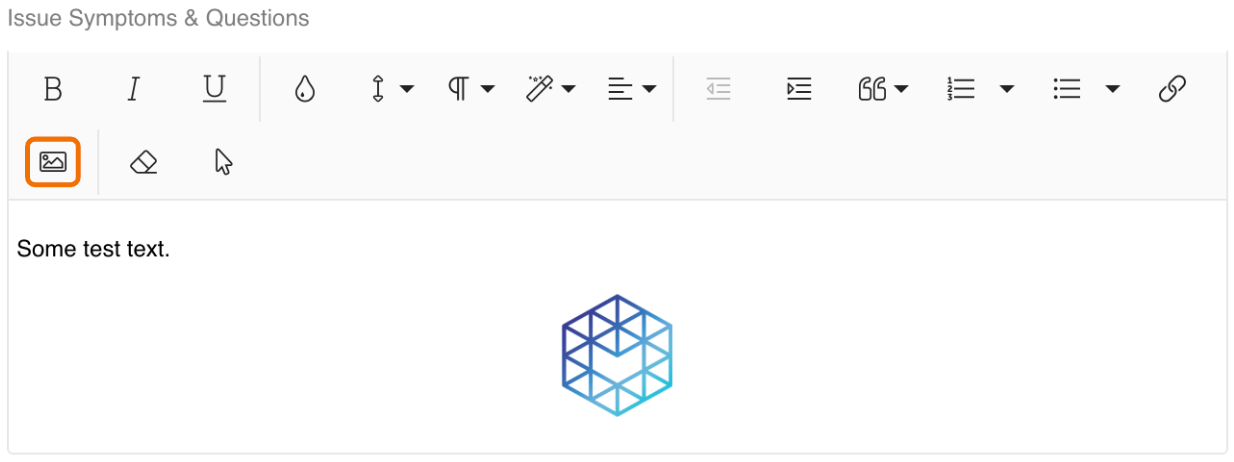
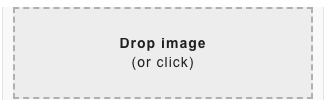
How do I edit an image in Issue Edit text fields?
Click on the image to view the image edit menu.
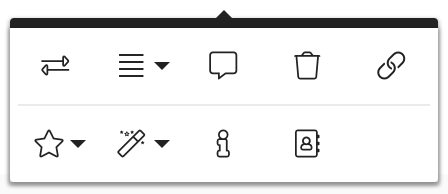
 Replace: upload, drop, or search for a new image.
Replace: upload, drop, or search for a new image. Align: select between Left, Right, and None.
Align: select between Left, Right, and None. Image Caption: select to add a caption below the image. Deselect to remove the caption.
Image Caption: select to add a caption below the image. Deselect to remove the caption. Remove: delete the image.
Remove: delete the image. Insert Link: link the image to an external URL.
Insert Link: link the image to an external URL. Display: select between Inline and Break Text.
Display: select between Inline and Break Text. Style: select between Rounded, Bordered, and Shadow. You can select/deselect multiple options.
Style: select between Rounded, Bordered, and Shadow. You can select/deselect multiple options. Alternative Text: edit the html alt text. This helps search engines understand what the image is and helps your rankings globally across the website.
Alternative Text: edit the html alt text. This helps search engines understand what the image is and helps your rankings globally across the website. Change Size: resize the image.
Change Size: resize the image.