Adding more Knowledge Bases to your Organization allows you to separate information about different brands and products.
NOTE: while your primary Knowledge Base will likely have the URL in the format [Organization name].goboomtown.com (e.g. boomtown.goboomtown.com), the new Knowledge Base will have the URL in the format [Organization name].goboomtown.com/kbs/[KB name] (e.g. boomtown.goboomtown.com/kbs/internal).
- From the main navigation menu on the left, go to Knowledge Base.
- On the left side of the Knowledge Base modal, find KB Home Page. To add a new KB, click on the + sign next to the dropdown. To edit an existing KB, click on
 (Pencil).
(Pencil).


- Fill out the following fields:
- Folder Name: type the name of your Knowledge Base, visible internally in Relay.
- Description: (optional) describe the purpose of your Knowledge Base. This description will show up internally in Relay.
- Keywords: (optional) add key words or phrases that can be used to search for the KB. Keywords can also be used by Concierge Bots to search for information in the KB.

- Configure KB settings:
- KB URL: type the URL for users to access the KB. Usually, this URL is based on the name of your KB.

- Published: select Published or Draft.
- Published: visible to everyone who has permissions to view the KB.
- Draft: visible only to the users who are allowed to edit the KB.
- Ecosystem Access: select Public or Private.
- Public: accessible to everyone, including anonymous access.
- Private: accessible to (authenticated) users within the Owner Org(s), optionally limited by Team Access. You will see additional fields appear below when you select this option.
- Org(s): Organizations in your ecosystem that you give access to view this KB. Selecting more than one Organization creates an ecosystem of shared knowledge among partners.
- Team Access: (optional) if left empty, users from all of the above Organizations’ Teams will be able to view the KB. If you select Teams from the dropdown, only users from those Teams will have access.
- Editor Users: (optional) select users who will have access to view and edit this KB, regardless of Team Access. NOTE: if you leave this field empty, only users with Knowledge Base permissions who are within the folder Ecosystem Access will be able to edit the KB.
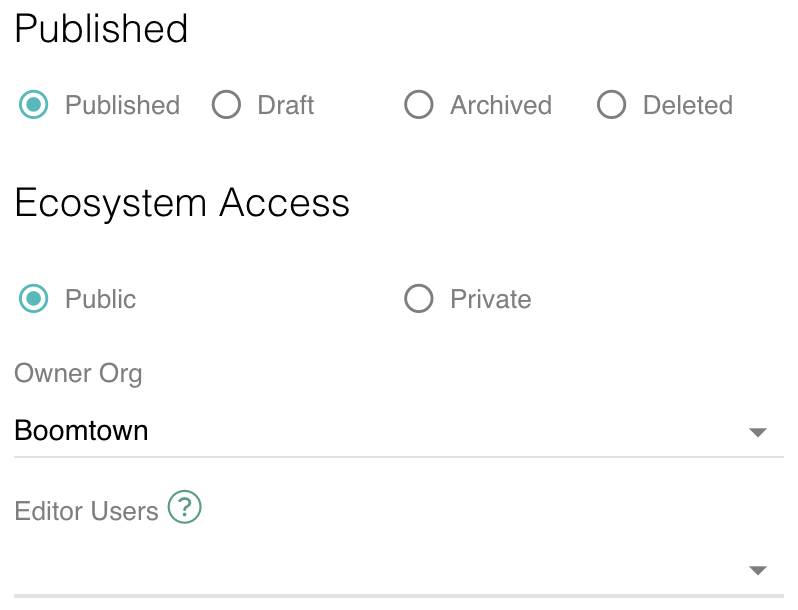
- Searchable (by bots): toggle on if you would like Bots to be able to search for this folder to provide responses to users. NOTE: make sure to include keywords in your KB settings for the Bot to be able to search it.
- Technology: (optional) select technologies associated with the folder from the dropdown. This will link the KB to the technology index, which will allow Relay to suggest relevant articles on the issues.

- Hit Save or Save & Exit.