The Issue chatroom provides a convenient way for agents to interact with Customers and colleagues through multiple channels, such as chat, SMS, email, or video call—all in the same chat window.
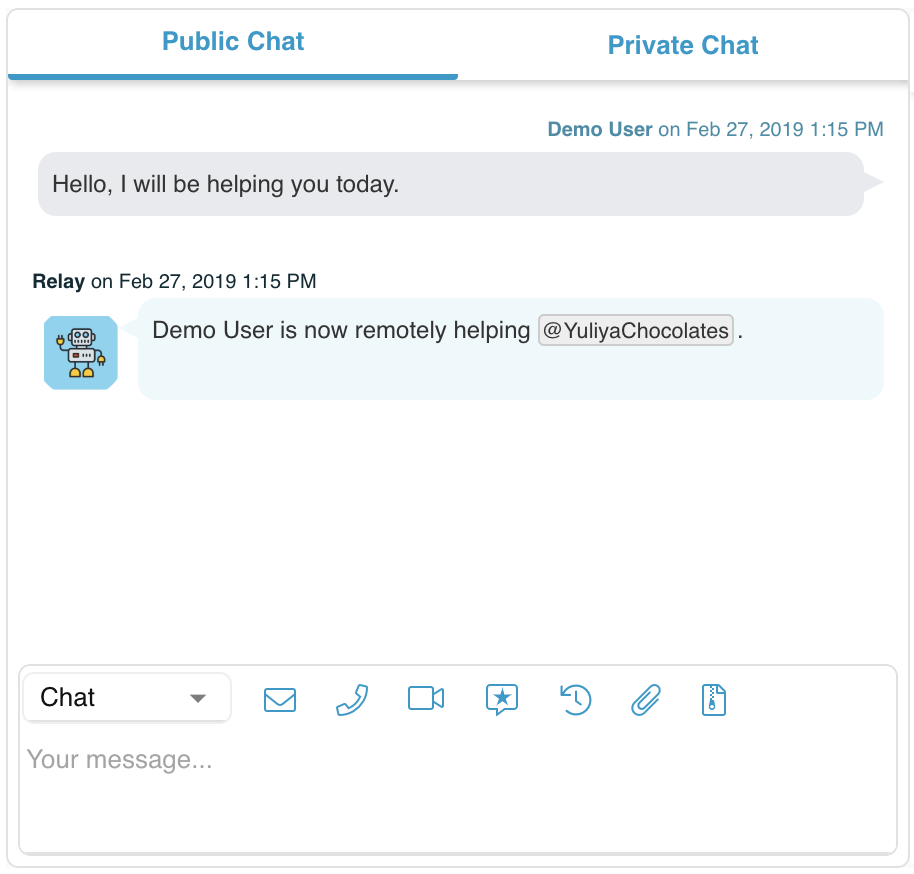
Public vs Private Chat
Public Chat allows agents to interact with Customers via chat, SMS, email, or video call. It also tracks Customer Bot interactions, so agents can view the Customer's full conversational history. A transcript of the Public Chat is automatically uploaded to Issue files upon Issue resolution.
Private Chat allows agents in Relay to collaborate on the Issue. You can request help from a colleague by simply typing @[Name]. The Customer is not able to see these interactions. Private Chat can also include Agent Assist Bots, which can be called by typing #[Bot Nickname]. Agent Assist Bot and agent interactions allow an agent to get help without having to leave the Issue modal. A transcript of the Private Chat is automatically uploaded to Issue files upon Issue resolution.
Chatroom channels
Agents can communicate with Customers and colleagues through multiple channels without having to leave the Issue modal. You can switch between chat, SMS, and email, as well as start a video call, all in the same Public or Private chatroom.
- Switch between channels easily using the channel dropdown.
- Start a video call by clicking on the Camera icon.
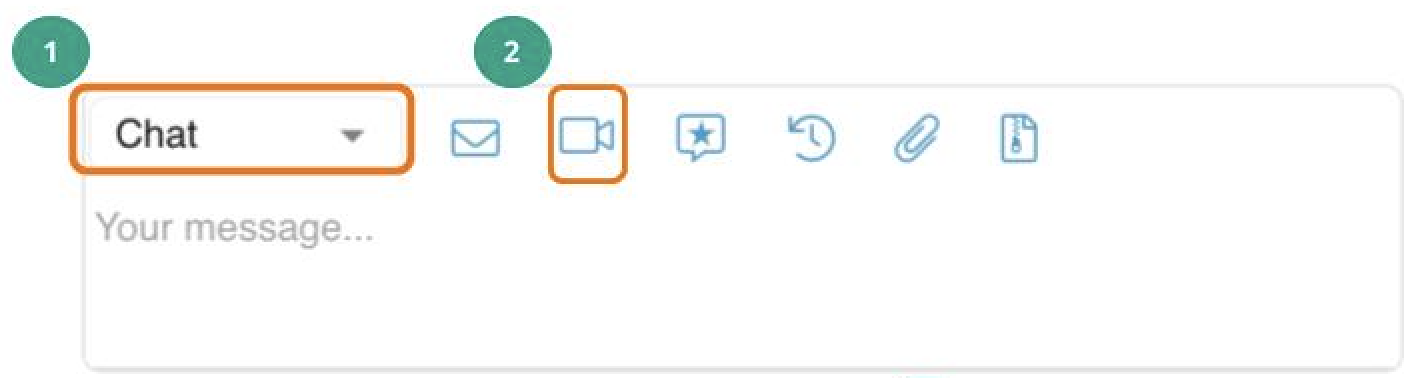
Chat
Select Chat from the dropdown to communicate with Customers and colleagues via webConnect, microConnect, or the Connect app.
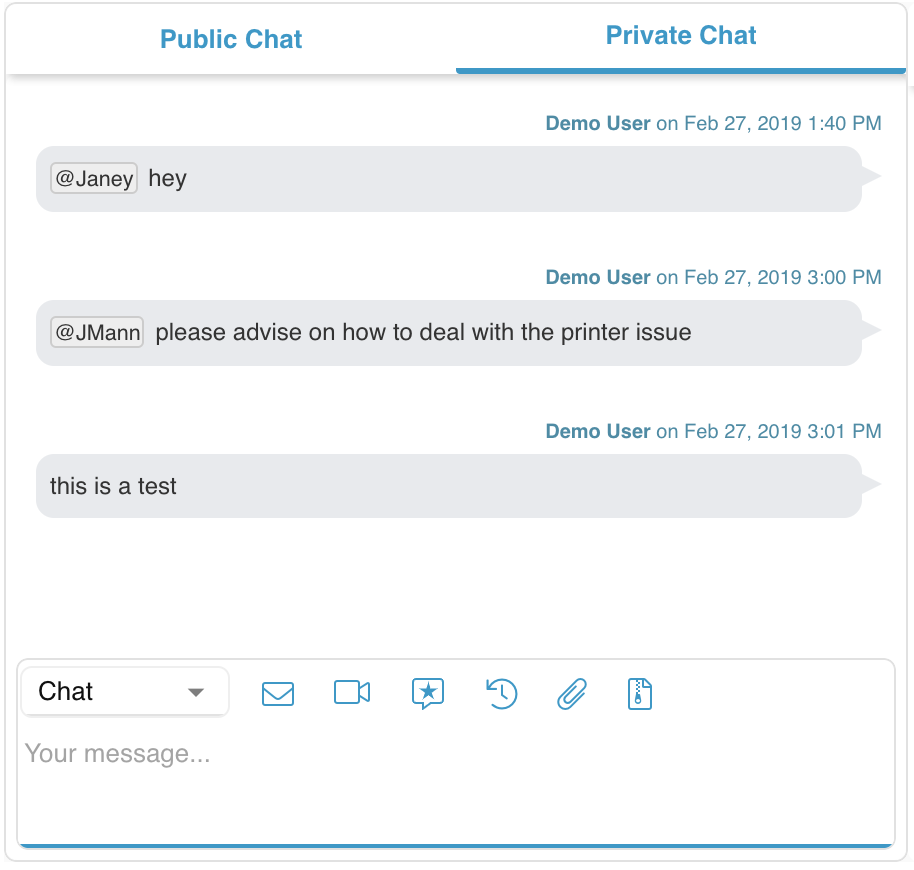
Select Email from the channel dropdown or click on the Email icon (![]() ). Follow instructions here to send emails from the Public and Private chatrooms.
). Follow instructions here to send emails from the Public and Private chatrooms.
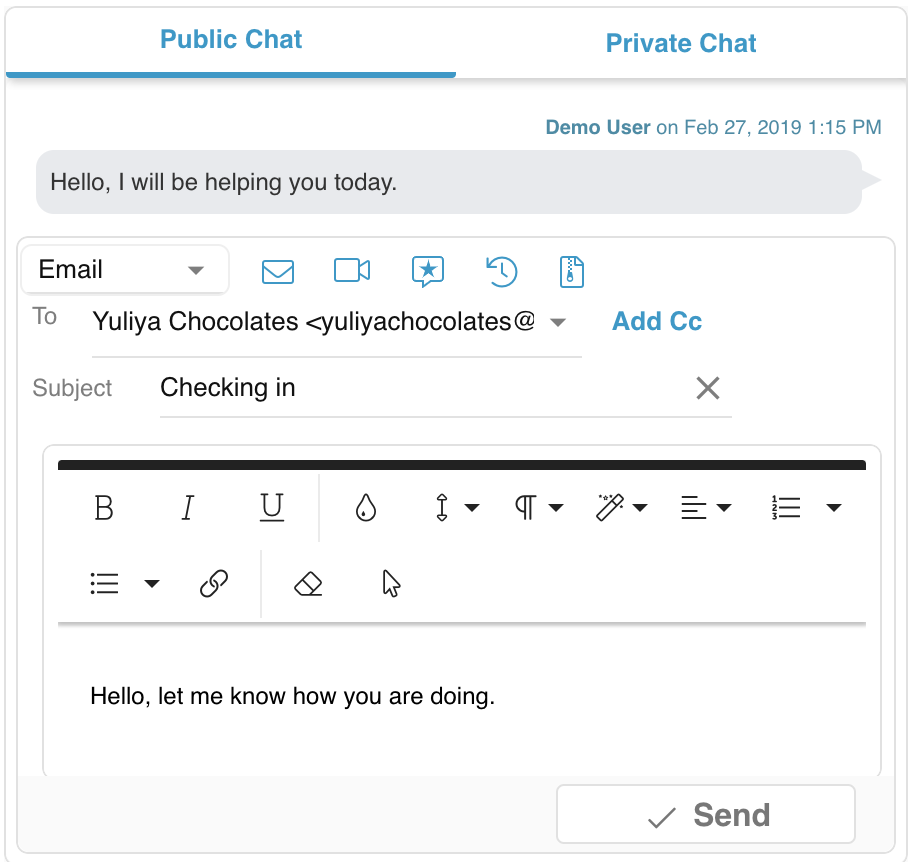
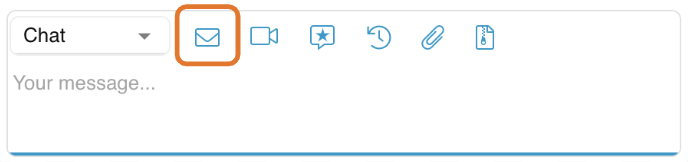
SMS
Select SMS from the dropdown to communicate with Customers and colleagues via text.
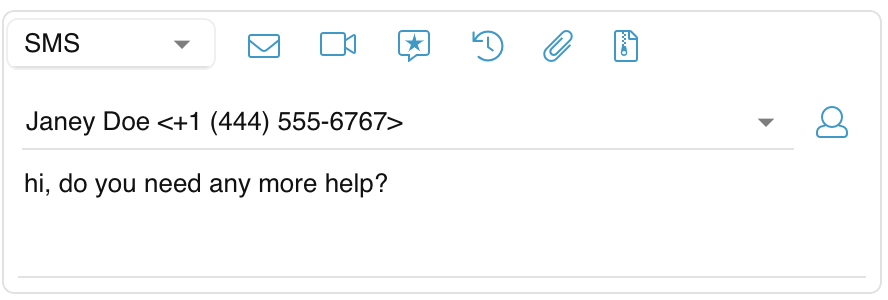
Chat icons
 (Canned Responses): select and send one of your Organization's template responses.
(Canned Responses): select and send one of your Organization's template responses.  (Add Log Note): add a note for yourself or other agents watching the Issue. Only Relay desktop users will be able to see log note messages. They will show up as yellow in the chat and be recorded in the Issue conversation transcripts.
(Add Log Note): add a note for yourself or other agents watching the Issue. Only Relay desktop users will be able to see log note messages. They will show up as yellow in the chat and be recorded in the Issue conversation transcripts.
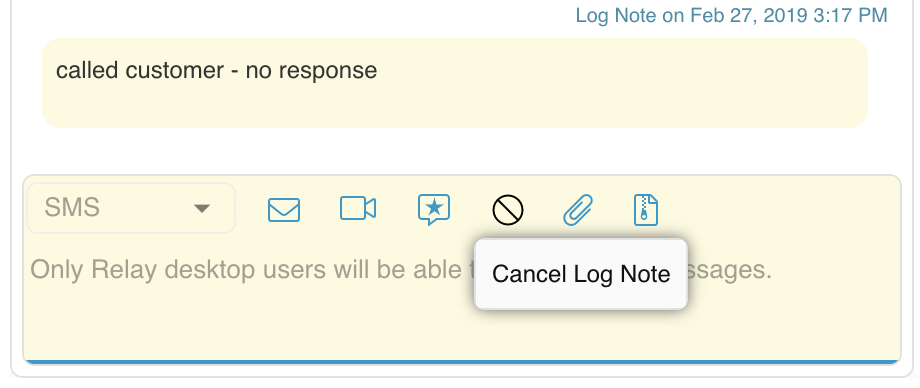
 (Attach File(s)): attach one or more files to your chat response. NOTE: you cannot attach files to emails using this button.
(Attach File(s)): attach one or more files to your chat response. NOTE: you cannot attach files to emails using this button.  (Attachments): view files attached to the chat, both from the Customer and agent.
(Attachments): view files attached to the chat, both from the Customer and agent.