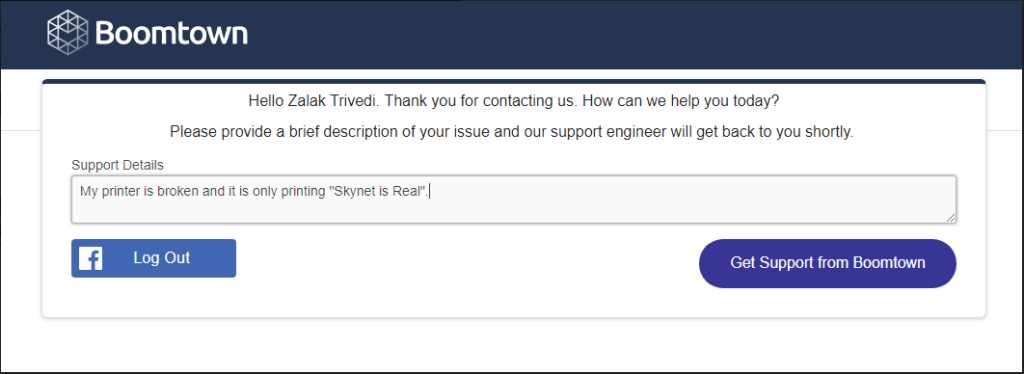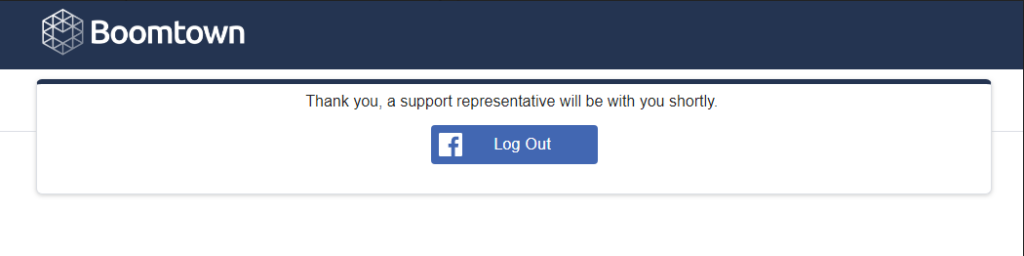Facebook Messenger-to-Boomtown Inbox
This integration allows messages sent to a Facebook page to go to a specific Team’s chat inbox in Relay.
- Go to Organizations → Teams and find your Team.
- Double click on your Team or click on
 (Pencil) to open it.
(Pencil) to open it. - Go to
 (Integrations) on the left navigation bar of the Org Teams modal.
(Integrations) on the left navigation bar of the Org Teams modal. - Select + ADD in the top left corner of the modal.
- Select Facebook Messenger as the integration Type.
- You will see a pop-up asking, "This integration type has prerequisite configuration requirements. Would you like to learn more?". Select OK.
- Follow instructions provided in the newly opened tab.
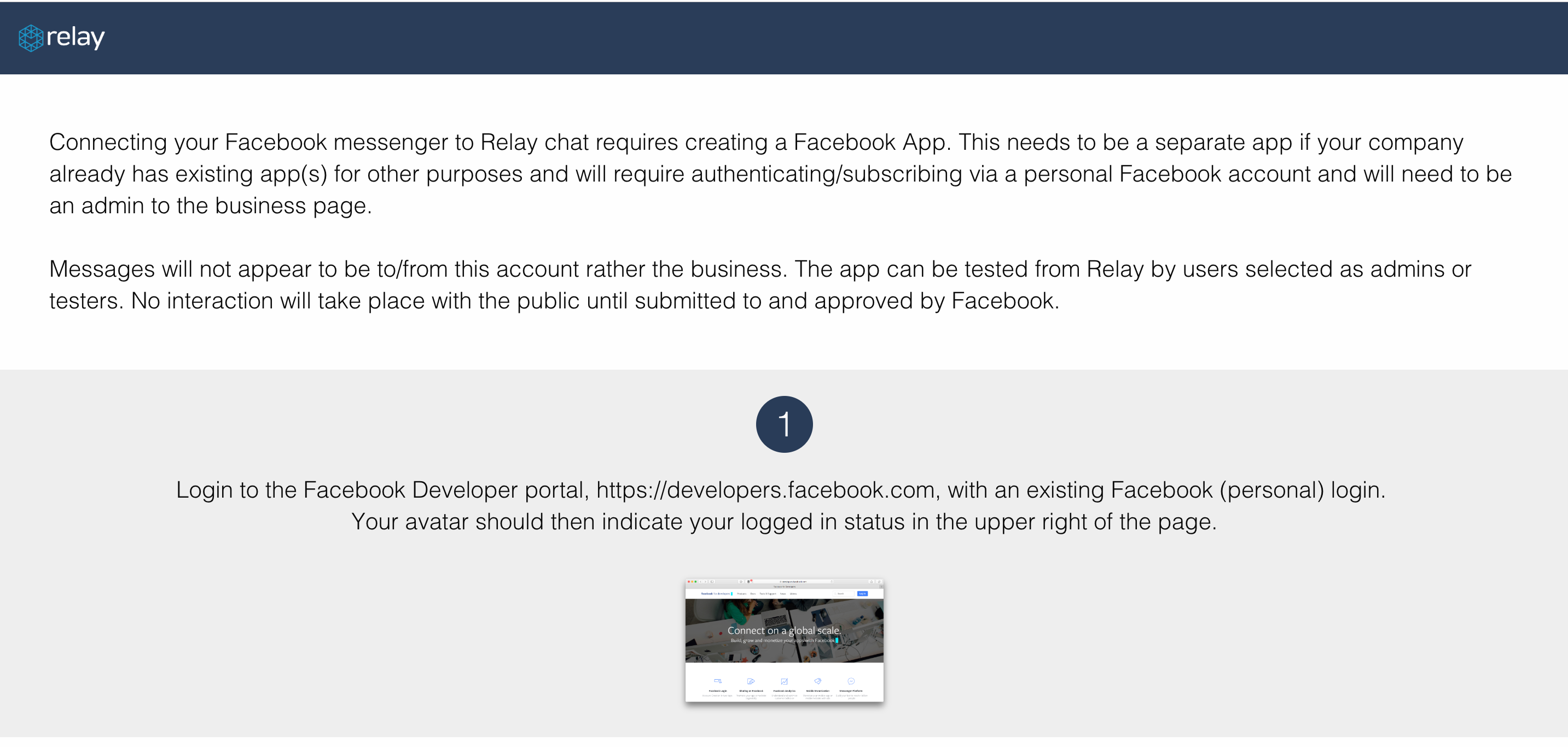
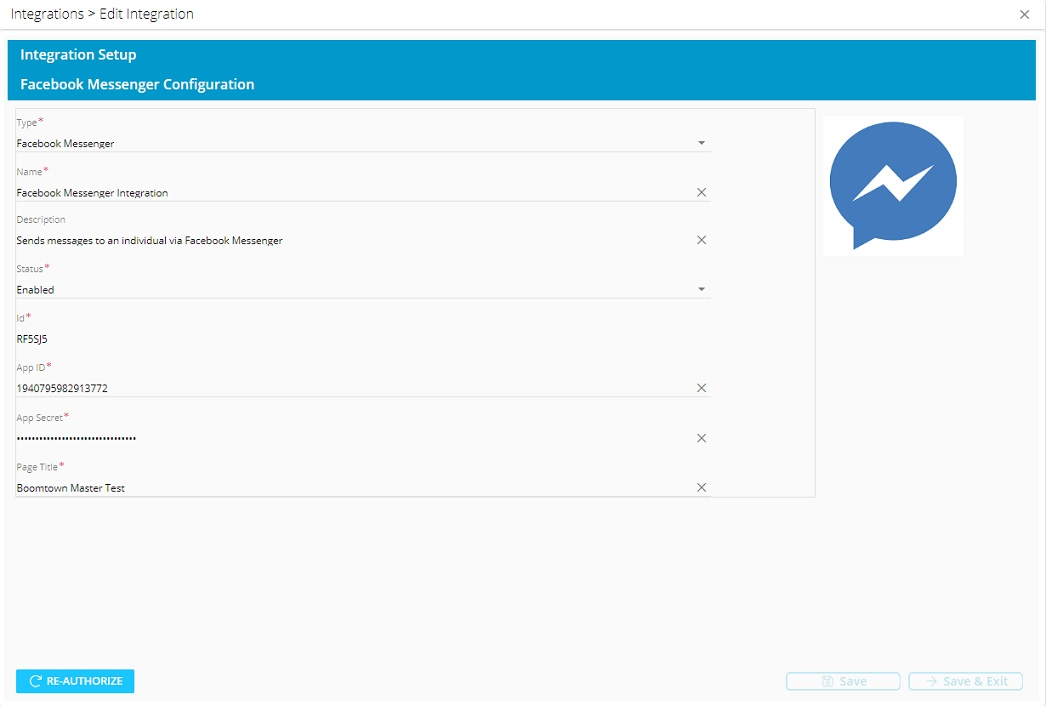
Facebook "Get Support" Button
The Get Support button will allow Facebook to automatically create an Issue in Relay.
After clicking Get Support on an organization’s Facebook page, the user will be directed to the page shown in the screenshot below. The page will include a welcome message and a text box where the customer will be asked to provide Issue details. NOTE: the logo and the buttons on this page are private labeled and can be updated based on the Team on which the integration is set up.
Follow the instructions provided on the Relay Facebook Messenger integration page to set up the Get Support button on your organization's Facebook page.