Agents can easily email feedback surveys to Customers after each Issue interaction. These surveys are completely customizable by Group Admins, and typically include fields such as NPS (Net Promoter Score), agent rating, and comments. Learn how Group Admins can set up a Customer feedback survey email here.
Surveys and Customer email templates can be created for individual Organizations and customized and enabled for individual Teams. Agents from those Teams can then choose who to send the surveys to from the Issue resolution screen. For example, they can send survey emails to both the Customer User who submitted the Issue and their supervisor. Customer responses will sync back to the Issue and be visible in the log notes and on dashboards.
In order to send out a Customer feedback survey:
- Open the Issue for which you want to send out the survey.
- Click on the Resolve button (or Issue Transitions → Resolve).
- Scroll down to the Survey Channel section on the resolution form.
- Additional Emails: by default, the survey will be sent to the Customer User who submitted the Issue. However, you may also send the survey to other individuals associated with the Customer, such as the manager of the Customer Location. Select additional users from the dropdown, or type their emails separated by commas.
- Customer Survey: select the survey you would like to include from the drop down menu, if you have created multiple survey checklists.
- Click Send Survey.
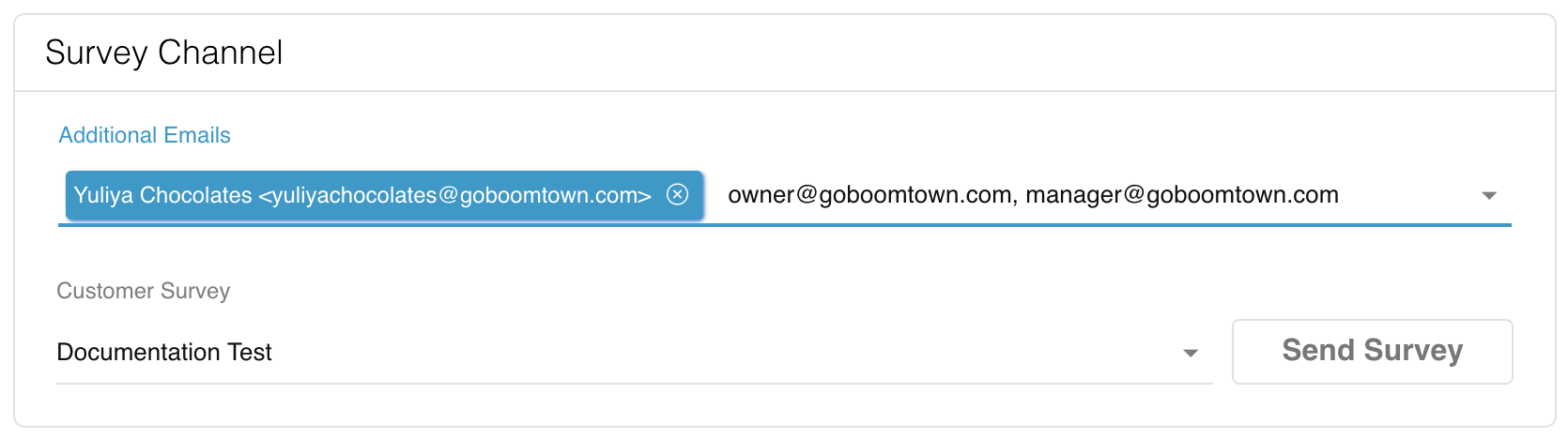
Your customer will receive your custom survey template and can click the link in the email to access to online survey


Customer responses will sync back to the Issue and be visible in the log notes and on your dashboards.
