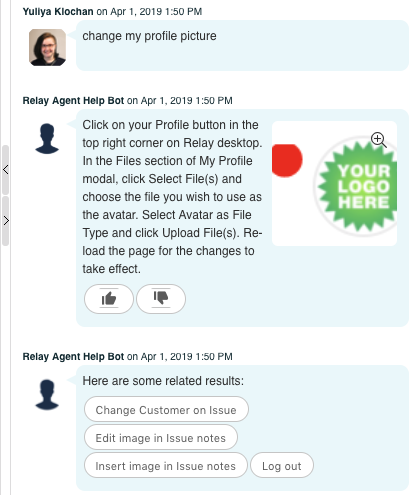To help agents provide answers to Customers more efficiently, Relay includes device- or software-specific chatbots that answer agents' questions in Team chatrooms.
For example, agents can interact with the Relay Bots to find answers to troubleshooting scenarios while on the phone with Customers. They can easily access a chatroom for, say, a Poynt device or the Relay software from the messaging panel on the right side of the Relay window.
Access a device- or software-specific Bot room
- Go to the messaging panel on the right side of the Relay window.
- Click on the Chat icon at the top of the panel.
- Select the Teams tab.
- Scroll down until you find the device or software you have questions about. The Bot room will likely be titled in the format "[Organization] [Device/Software name] Bot Room". Click on that Bot room.
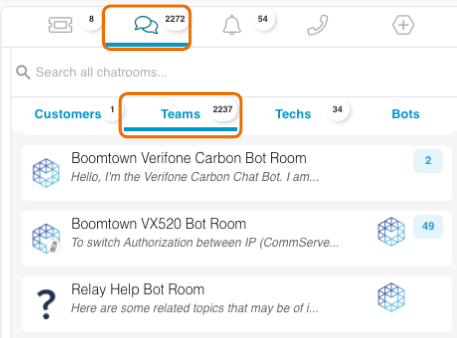
Begin chatting with the Bot
- Type a greeting such as hello or hi. You will see the Bot's welcome message that introduces the Bot and includes clickable buttons with the main Bot sections.
- If there are multiple Bots in the same room, you will need to call the correct Bot by typing #[Bot Name]. For example, type #Poynt to chat with the Poynt Bot.

Find answers using the Bot
You can access Bot answers via two methods: by clicking on buttons at the bottom of Bot responses or by typing your questions. The former is helpful for exploring different topics. The latter is good for when you need to find an answer quickly.
NOTE: all Relay users who have access to the Bot room will be able to view the history of your communications with the Bot.
Using buttons
- Click on the button labels to learn more about each topic. You will see additional topics pop up, often with more buttons. This series of topics creates the Bot button flow.
- At any point in in your chat, you can scroll up and click on buttons from earlier topics—new responses will appear at the bottom of your chat history.
- Topics at the end of the Bot flow will have thumbs up/down buttons at the bottom. Click on one of the buttons to provide feedback for the Bot's answer. NOTE: you cannot click on the feedback buttons more than once or select more than one feedback button.
- At any point in the button flow, you may type hello, hi, home, or help to return to the welcome message. You may also type your question, as described below.
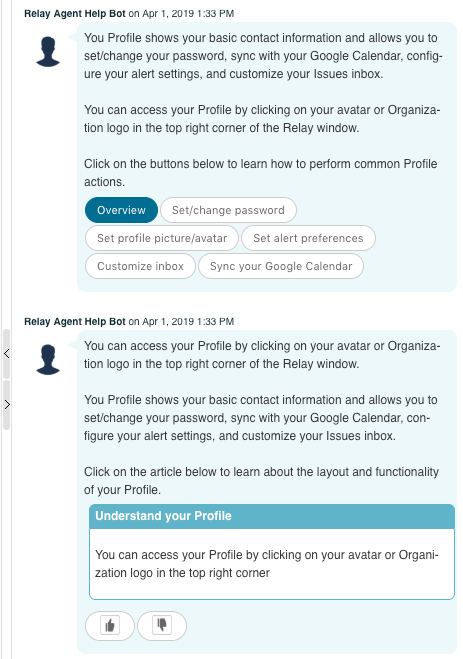
Typing your questions
- Enter your question in a few simple keywords and hit Enter to send it. NOTE: you do not need to begin your questions with phrases such as how do I.... The Bot will only search for answers based on the keywords in your question.
- The Bot will search for the most relevant response. It will also suggest related topics below the main response. Make sure to check related topics if the main response does not answer your question. Click on the related topic buttons to open each additional response.
- If the bot doesn't understand your question, it will queue a fallback response and provide recommendations with clickable response buttons to help you get back on track. You can use the buttons or reword your question.