The objective of this article is to explain how to use the KB Article Suggestions & Search features on the Boomtown Platform.
Where can I use KB Article Suggestions & Search and what is the purpose?
You can use the KB Article Suggestions & Search features in order to resolve an Issue on the Boomtown Platform.
KB Article Suggestions
Use the KB Article Suggestion feature if you'd like for the Boomtown Platform to make KB Article Suggestions on an Issue.
KB Article Search
Use the KB Article Search feature to find articles to attach on an Issue.
How do I use KB Article Suggestions?
NOTE: KB Article Suggestions will only be made if the Issue does not have any articles already attached to it.
- To begin, you must enable KB Article Suggestions from the Team Settings page:
- From the main navigation menu to the left, go to Settings > Locate the header Organizations > Teams
- Select the Team of interest by double clicking on it or clicking on the pencil icon

- Under the Additional Info header, click on the Edit Additional Info button

- Scroll down to the Enabled Suggestions field, select Knowledge Base Articles, then Save your work
- From the main navigation menu to the left, go to Issues > List
- Select the Issue of interest
- OR click on the Add button
 and choose between Existing Customer and New Customer
and choose between Existing Customer and New Customer
- Fill out the required fields (marked by a red asterisk *)
- Locate the Issue Categories field and tag the Categories related to the Issue

- Locate the Issue Categories field and tag the Categories related to the Issue
- On the right panel of the Issue, verify that the following fields are properly filled out / tagged:
- Issue Name
- Categories
- Products
- Issue Symptoms & Questions
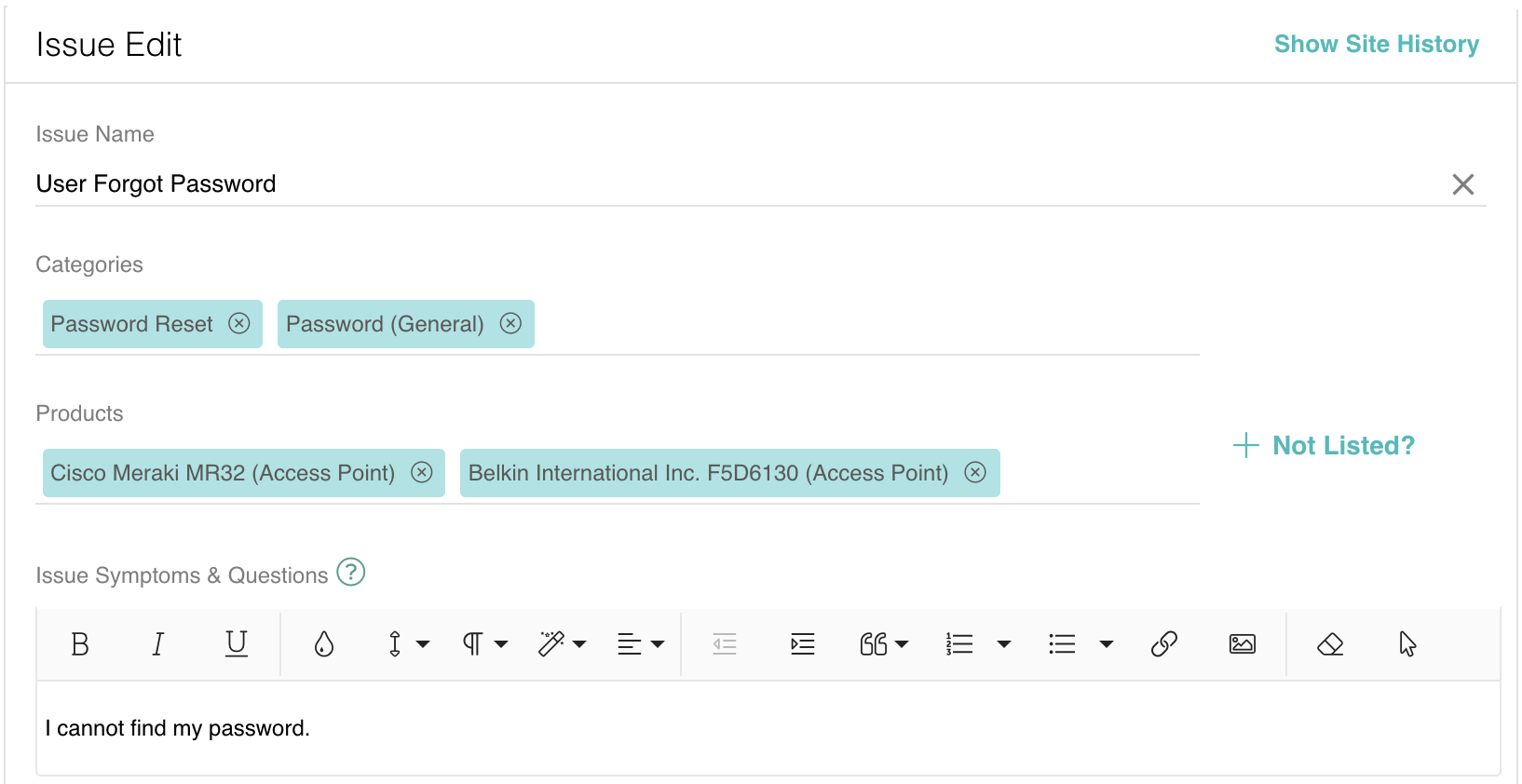
- On the left panel of the Issue, you should see KB article suggestions related to your input in the four above fields.

How do I use KB Article Search?
- On the right panel of the Issue, first verify that the following fields are properly filled out / tagged:
- Issue Name
- Categories
- Products
- Issue Symptoms & Questions
- Click on the Search Articles link to the right of the Articles field under Issue Edit

- You should see articles that are related to your Issue and were populated based on the user input of the four above fields.
Which fields are required to benefit from KB Article Suggestions & Search?
To make the most of these features, you must not only properly tag the Product and Categories associated with your Issue, but also provide additional details in the Issue Name and Issue Symptoms & Questions fields.
In summary, the Boomtown Platform will aggregate results based on the following fields:
- Product
- Categories
- Issue Name
- Issue Symptoms & Questions