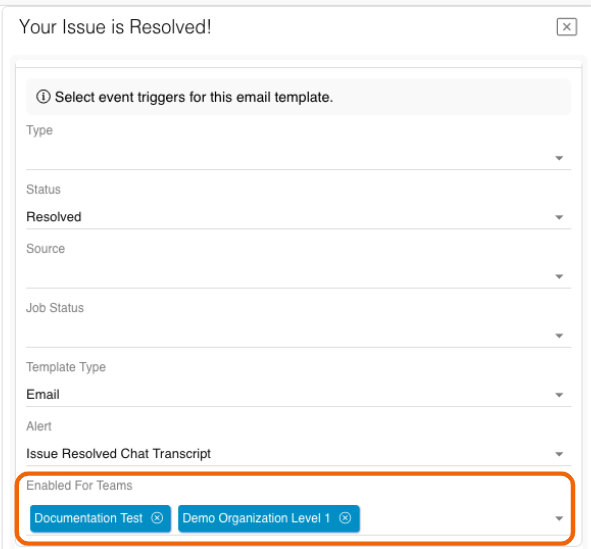Relay provides default alert templates for emails sent to the Customer related to their Issue. Organizations can customize these templates and enable them for their specific Teams. Emails will automatically be sent to Customer Users on the Issue (and, optionally, additional individuals) whenever the template trigger conditions are met. For example, the Issue Resolved Chat Transcript alert will email the public chat transcript after the Issue is resolved and the Issue Escalated alert will send an email notification when an Issue is escalated. You can also set up a Customer feedback survey that will be emailed after Issue resolution.
Method 1 - Toggle Disabled/Enabled in the Teams modal
- Go to Organization → Teams and double click or click on
 (Pencil) next to the Team you want to enable the email alert for.
(Pencil) next to the Team you want to enable the email alert for. - Click on
 (Alert Templates) on the left navigation bar of the Org Teams modal.
(Alert Templates) on the left navigation bar of the Org Teams modal. - To enable an email alert for the Team, toggle ON Disabled / Enabled to the right of the alert title. Toggle OFF to disable the alert.

Method 2 - Edit the custom alert template in the Organizations modal
- Go to Organizations → Profiles. Double click on your Organization or click the
 (Pencil) icon next to it.
(Pencil) icon next to it. - Select
 (Alert Templates) on the left navigation bar of the Orgs modal.
(Alert Templates) on the left navigation bar of the Orgs modal. - Go to the Custom Alert Templates tab at the top of the Orgs modal and search for the title of the template you want to enable for your Team(s).
- Click on
 (Pencil) next to the custom template to edit it.
(Pencil) next to the custom template to edit it. - Under the Enabled for Teams field select the Team(s) that will use the template.
- Hit Save & Exit.