How do I add chat support to my Knowledge Base pages?
A webConnect chat icon can be added to the bottom right corner of each Knowledge Base page. Users can click on it to bring up the webConnect chat support window.
NOTE: to add a webConnect chat widget to your KB pages, you must first set up a webConnect integration for your Team(s).
- From the main navigation menu on the left, go to Knowledge Base.
- Click on
 (Settings) on the left navigation bar of the Knowledge Base modal.
(Settings) on the left navigation bar of the Knowledge Base modal. - Scroll down to the webConnect Integration field.
- From the dropdown, select the Team you want to address KB webConnect questions. All chat users will greeted by the Bot assigned to this Team and chats will route to this Team. NOTE: if you don't see any Teams in the drop down, you first need to set up a webConnect integration for your Team(s).

- Hit Save.
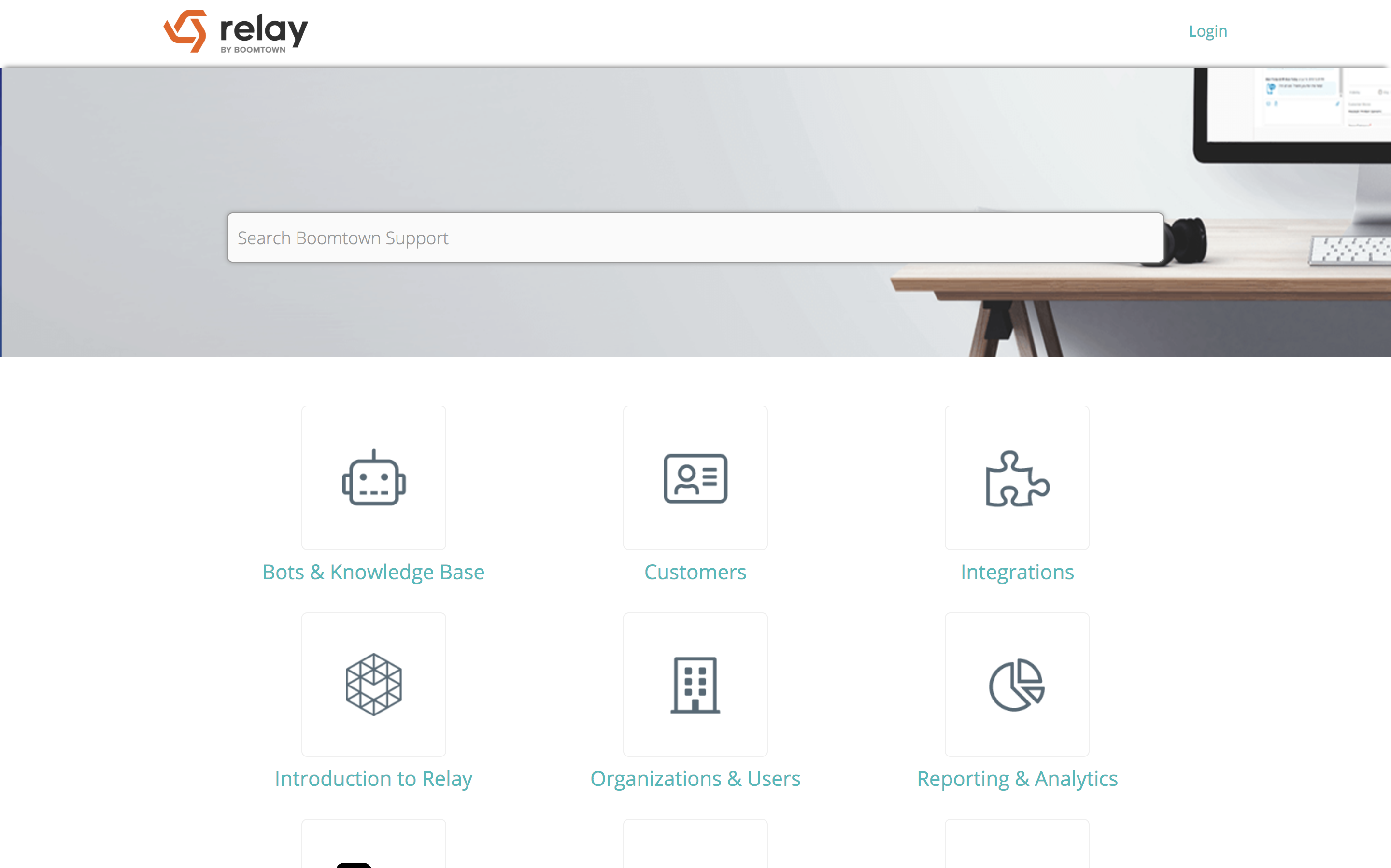
How do I delete a webConnect chat Integration from my Knowledge Base pages?
- From the main navigation menu on the left, go to Knowledge Base.
- Click on
 (Settings) on the left navigation bar of the Knowledge Base modal.
(Settings) on the left navigation bar of the Knowledge Base modal. - Scroll down to the webConnect Integration field. NOTE: if the field is blank, the webConnect chat Integration has already been deleted.
- Click on
 in the webConnect Integration field.
in the webConnect Integration field. - Hit Save. The webConnect chat icon will no longer be available on your Knowledge Base pages.