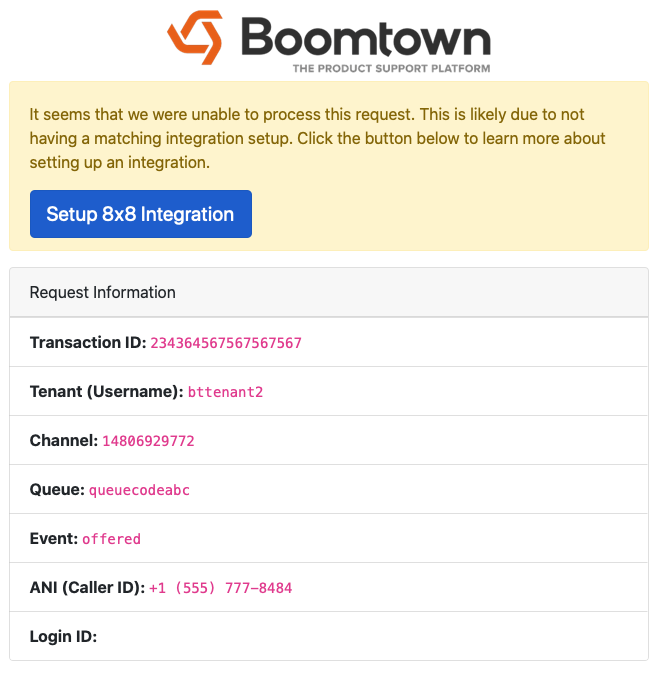Inside Boomtown
- Go to Settings > Integrations
- Click on the 8x8 Integration
- Enable 8x8 Integration and Save
- To locate your username in 8x8, inside the configuration menu, click on Integration, then API Token. The username listed there will be the username you fill in on the 8x8 integration.
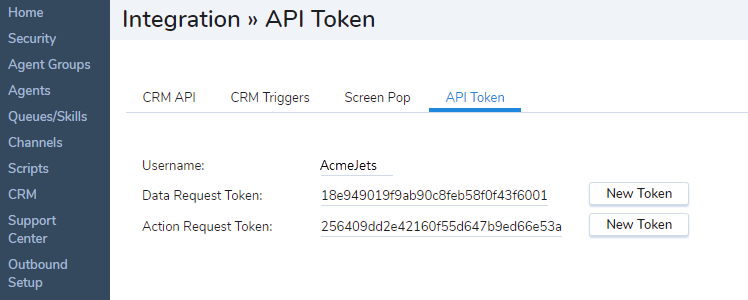
- For the queue, enter any queue code from inside your 8x8 configuration.
- Click Save
Inside 8x8
- Open Configuration menu
- Go to Integration > Screen Pop
- Use these settings for the Screen Pop:
- Target Type: Custom
- URL: https://f.goboomtown.com/screens/integrations/8x8.php or https://[Replace with your Organizaton's custom domain].goboomtown.com/screens/integrations/8x8.php
- Trigger a Popup Window:
- For these events:
- When agent is offered transaction
- When agent accepts transaction
- When agent completes transaction
- For these media: Phone
- For these events:
- Window Properties:
- Open new window for screenpop: Checked
- Use single window only: Checked
- Open new window for screenpop: Checked
- Save settings
- Test screen pop by making an incoming call into your system. A window should appear that reads "Boomtown" on top with information relating to the call
- If configuration was successful, a message will appear stating that a case was successfully created along with a reference number.
- If there was an error in configuration, the window will display the appropriate request properties to update your integration.
Troubleshooting:
- If at any time you would like additional information in debugging requests, simply append ?debug to the screen pop URL in your 8x8 screen pop configuration. This will show information about the request as well as any matching integration.
Successful Screen Pop Page:
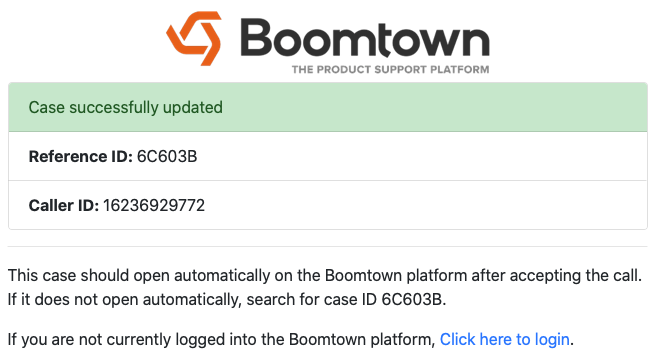
Unsuccessful Screen Pop Page: