A Customer User's avatar will appear to the left of their name in the Customer Users list in Relay.
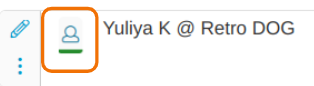
- Go to Customers → Users. Find your Customer User profile and click on
 (Pencil) to edit it.
(Pencil) to edit it. - Go to
 (Files) on the left navigation bar of the Customer User modal.
(Files) on the left navigation bar of the Customer User modal. - Click Select File(s) and choose the file you wish to use as the avatar.
- File Type: select Avatar.
- Click Upload File(s).
The avatar will show in the Customer User Profiles list next to the Customer User name.
