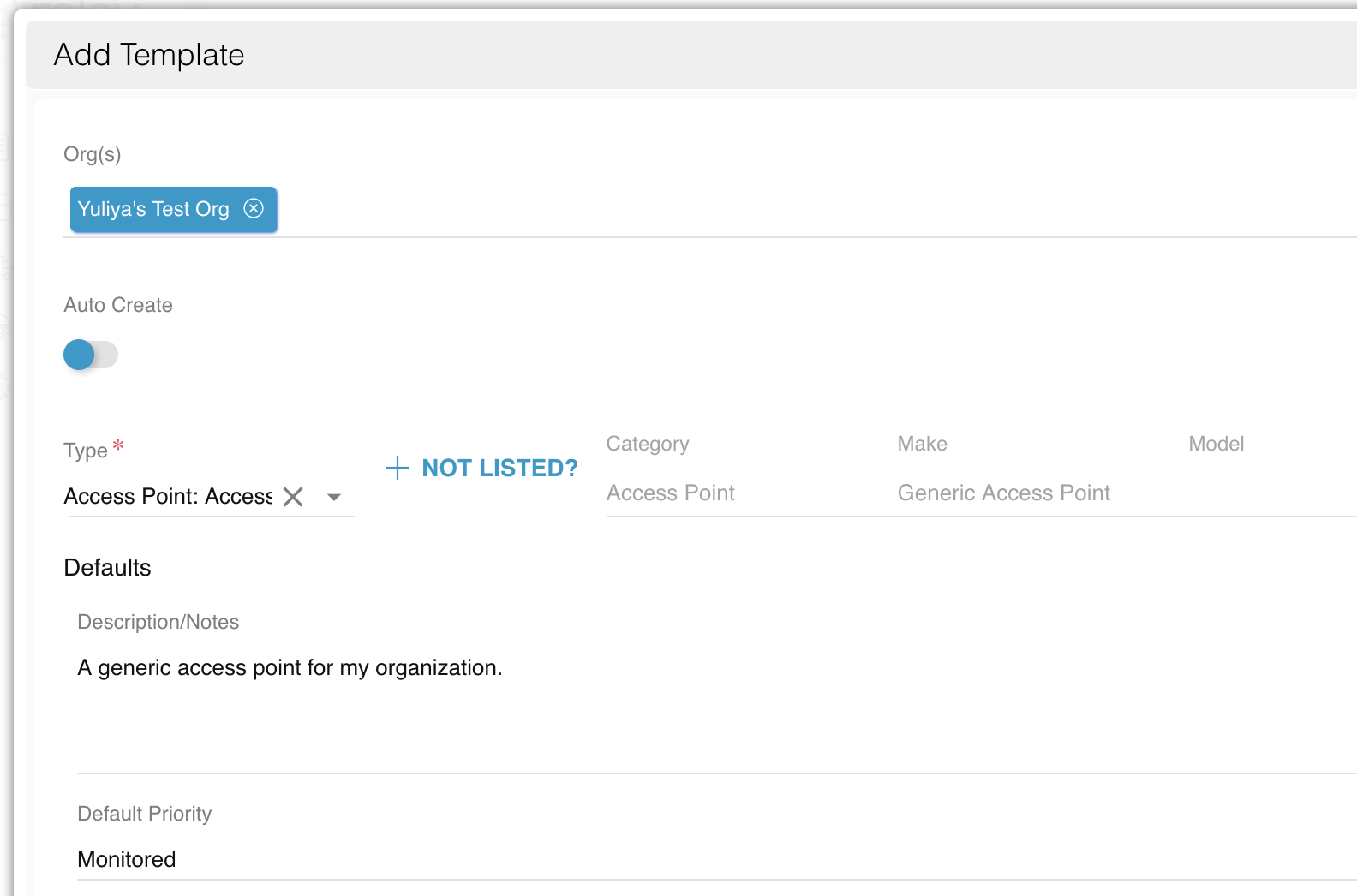Device templates are instances of devices or software that are associated with Organizations and their Customer Locations in Relay. Device Templates are created using entries from Relay's extensive Device Dictionary and may be assigned to multiple Organizations and Customer Locations.
Combined together, device templates make up a filtered list of technologies your Organization supports. The list makes it easier for you to search for technologies and tag Issues with them in the Customer Device field.
Easier time finding technology that agewnts add to issue
- Go to Technology → Templates.
- To create a new template, click on + ADD above the technology templates list. To edit an existing template, double click on it or click on
 (Pencil) to edit it.
(Pencil) to edit it. - Fill out the following fields:
- Org(s): select the Organization(s) associated with this technology template from the dropdown.
- Parent: (for child templates only) specify a parent device for this template, which is typically the router the technology is connected to.
- Auto Create: check if you want this technology template to automatically be added to any location associated with the specified Organization(s).
- Type: search for your device or software in the Technology Dictionary. If the device or software you're looking for is not listed, contact success@goboomtown.com to create a new Technology Dictionary entry.
- Description/Notes: add more information about your device or software.
- Default Priority: select whether you wish the technology to be Monitored, Unmonitored, or Business Critical. This information will be used for Network Monitoring with Sense.
- Hit Save & Exit.
Once you reopen the new Template, you will be able to add Child Templates. This is how you can attach multiple bundled devices to a merchant's account without having to add each one individually. For example, if your POS system always comes with a tablet, printer, and barcode scanner, you can create a device template for the whole POS bundle. When you attach that template to the customer's location it will automatically attach the child templates for the printer, tablet, barcode scanner, etc.